Start web browser in private mode via an additional icon
When you start Mozilla Firefox, Google Chrome, or Microsoft Edge, the browser always opens in standard mode. If you want to open a window in private mode with a single mouse click, you’ll need to modify the relevant shortcut.
To do this, first copy the browser shortcut and right-click the copy. Select “Properties” from the context menu, then in the window that appears, add a command to the “Target” field based on your browser:
- For Chrome: -incognito
- For Edge: -inprivate
- For Firefox: -private-window
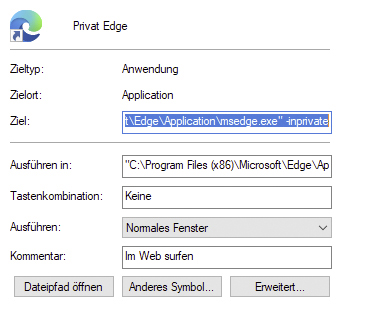
IDG
Make sure to place the addition directly after the existing target path, separated by a space. Click “OK” to confirm, then test the shortcut.
Note: Firefox only allows one instance to run at a time and will display an error if a window is already open.
Alternative method:
If your browser is pinned to the taskbar, right-click the icon and select “New private window” from the menu to open an incognito session.
This article originally appeared on our sister publication PC-WELT and was translated and localized from German.






