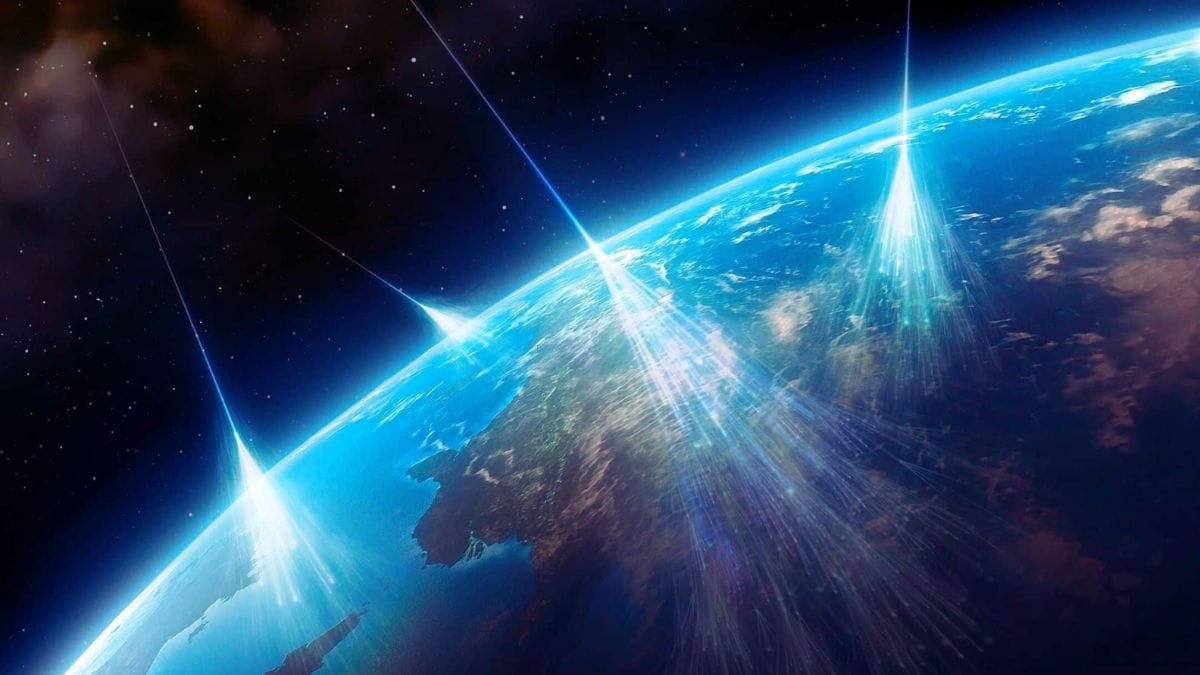I use this neat Windows trick to create daily to-do lists in a flash
I find that writing up a to-do list takes a lot of the guess work out of my day. Since most of the apps I use daily are within the Microsoft ecosystem, it makes sense to use the Microsoft To Do app to make my list.
If you’re unfamiliar with it, To Do is Windows 11’s built-in app for managing tasks. It works on the web but also across iOS and Android, which means I can get reminders about things I need to do from anywhere. It’s also free.
I especially like the My Day feature in Microsoft To Do, which is the app’s personal daily planner. It’s easy to follow and straightforward to set up tasks.
What I want to show you here is how to use Microsoft To Do to create tasks based on emails you flag from your Outlook inbox. It’s something I do every morning, and it really boosts my productivity.
What to do:
- Open and log in to Microsoft To Do. To find the app, type To Do in the Search bar and then click on it. The app may need to update. If you intend on using it regularly you might want to pin it to your desktop taskbar.
- Also log in to your Microsoft Outlook email account. Read your emails and flag any that you’d like to make tasks from.
- Now in Microsoft To Do click on Flagged Emails on the left menu. Your flagged emails should automatically appear. If they don’t, you just need to turn on this feature in Microsoft To Do’s settings.
- Once your flagged emails appear, right click on the ones you want to add to your to-do list and select Add to My Day.
- Now click on My Day on the left. You should see your that flagged emails have now become tasks in your daily planner. Click on each task to add a reminder, due date, accompanying file, note, and other relevant information.
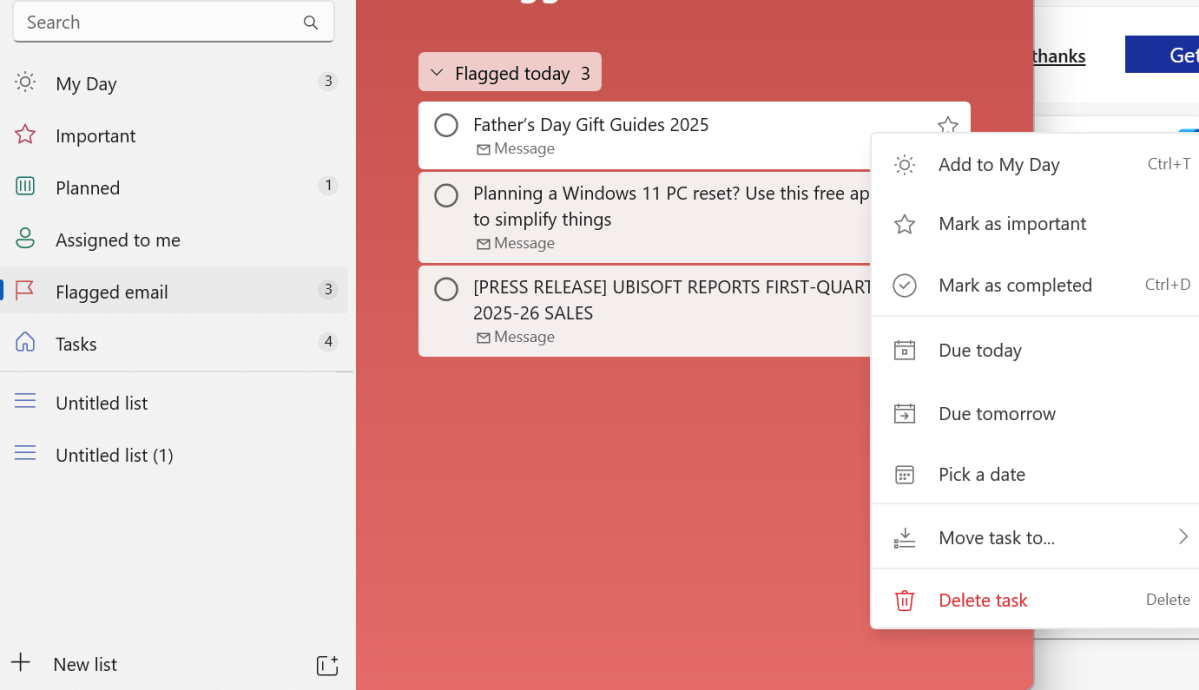
Dominic Bayley / Foundry
And that’s it. There’s a lot more you can do in Microsoft To Do. For example, you can also share your to-do lists with colleagues, family, or friends, so be sure to have a play around with it to familiarize yourself.
One more thing… We’re emailing tips like this one out twice a week every week to subscribers of our PCWorld Try This newsletter. So be sure to sign up if that sounds like your jam.