Clear your Windows clipboard fast with this handy trick

I spend a lot of time on my computer. And, in course of the day, I might copy to my clipboard any number of things not meant for sharing—sensitive information like passwords or 2FA codes, text from an early article draft, or a private quote from a friend. Out of self-preservation, I nuke those contents as soon as I’m done with them, just in case I pass the wrong information to the wrong person at the wrong time.
I could clear the clipboard in Windows 10 or 11 via the Clipboard settings (type “clipboard” into the Start Menu or search menu) and I would if I had the options for Clipboard history and/or Sync across devices turned on. It’s the only way to thoroughly flush those saved bits and bytes.
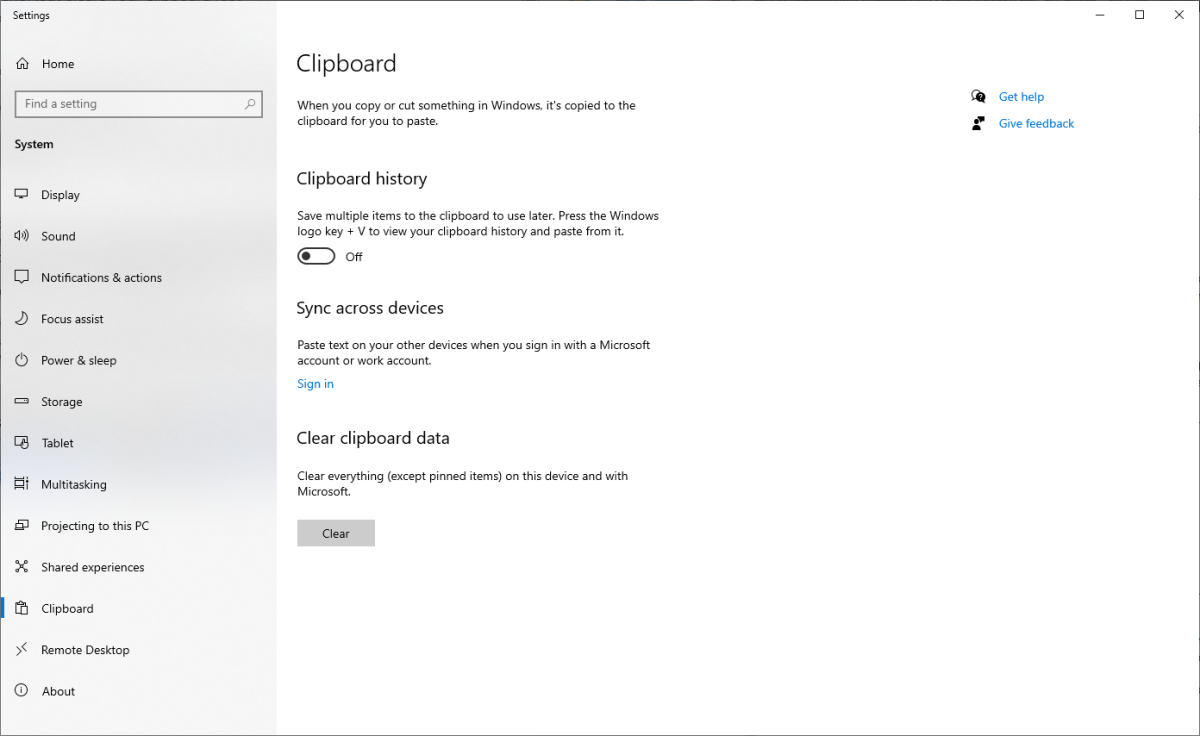
PCWorld
However, since I purposely keep my clipboard offline and as bare-bones as possible, I wipe my history with an even faster method. It happens via a decades-old (but still incredibly powerful) Windows keyboard shortcut: Win + R.
That command brings up the Run box in Windows, into which I paste this command: cmd /c "echo off | clip" and then hit the Enter key. It blanks out the clipboard’s single entry.
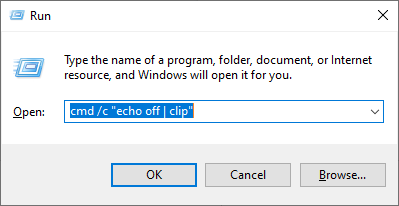
PCWorld
After you’ve done this once, you can hit that same Win +R, Enter combo within a literal second—assuming you don’t use the Run box for anything else. If you do, you can still arguably clear the clipboard faster with this keyboard shortcut. The command stays in the Run box’s history, so you should be able to hit Win + R, type “cmd” to bring up the entry, select it with the down arrow key, and then hit Enter almost as quickly.
This little trick may sound complicated, but it really isn’t. I use it multiple times in a day and doing so has saved my bacon a few times from sharing something I didn’t mean to because I got my active windows mixed up while using using Alt + Tab.
That’s another great keyboard shortcut to have in memory—if you don’t already know it and other fantastic time-savers, check out our list of the top Windows keyboard commands you should know. Remembering them can take a little time, but once you have them down, you’ll zip through Windows navigation faster than with your mouse. Afterward, you can dive into the best Chrome keyboard shortcuts, these nifty Slack keyboard shortcuts, and these 8 new keyboard shortcuts for Windows 11. They’re worth the effort!


/cdn.vox-cdn.com/uploads/chorus_asset/file/25547483/SDCCTrailer_FrameGrabs_Galadriel_01.jpg)



