How GPU hardware acceleration works with Linux
The processor of current PCs is usually powerful enough to work smoothly with all types of content. However, some processes put a higher load on the processor — for example, when you watch videos.
Still, playback is usually smooth because streaming providers automatically reduce the video quality if the internet connection is not fast enough or the PC’s performance is insufficient.
Nevertheless, it makes sense to reduce the load on the CPU because this reduces power consumption and the battery lasts longer on laptops.
The graphics unit (GPU) of the PC is located in the main processor, in a separate graphics chip, or on a dedicated graphics card. The GPU often doesn’t have much to do apart from displaying the desktop. But the graphics chip is often more powerful than the CPU when it comes to playing (decoding) videos.
The GPU can also help when converting videos into other formats (encoding). The overall power consumption is reduced, videos can be played in higher quality levels or converted faster.
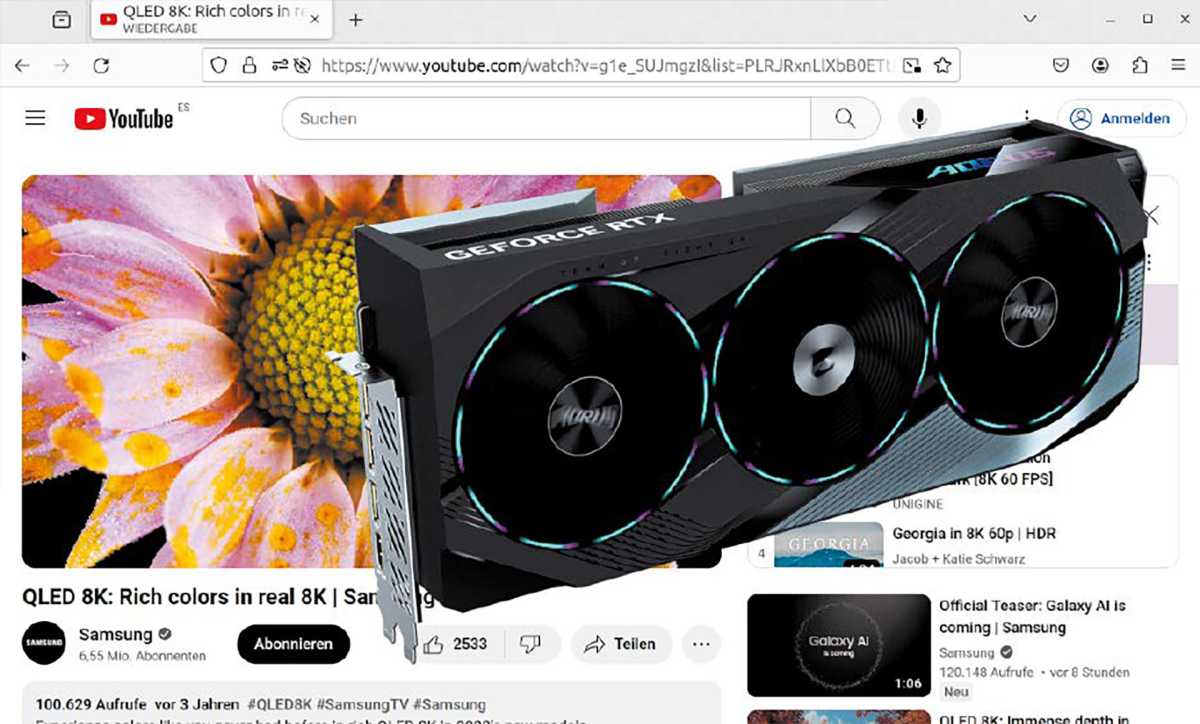
Improve performance: Even the fastest graphics card remains almost unused under Linux when watching videos on the web. You first have to teach the browser hardware acceleration.
IDG
Table of Contents
GPU utilization under Linux
Whether and how hardware acceleration can be utilized by the graphics chip depends on several factors under Linux:
- The model of the graphics chip and its capabilities
- The driver used
- The display protocol (X11 or Wayland)
- The respective software (browser, video player, video editor)
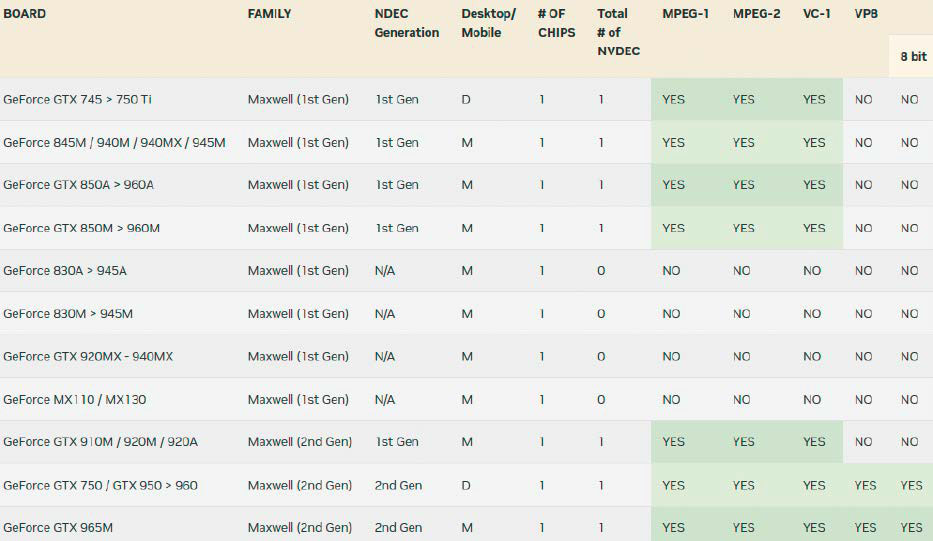
Example Nvidia: Older graphics chips often only support hardware acceleration for codecs that are now less common. Newer models usually have more to offer.
IDG
There are also several interfaces for different application areas that can be used for hardware acceleration:
- Vulkan is mainly used by games and can also be used when playing videos.
- Open GL is the predecessor of Vulkan and offers support for 2D/3D vector graphics on the desktop and in games.
- Vdpau offers hardware acceleration for video playback, comes from Nvidia, and is also supported by AMD graphics drivers.
- CUDA is a programming interface (API) from Nvidia with which program parts can be processed by the graphics processor (GPU). The API is used, for example, in AI applications and when playing (NVDEC) and converting (NVENC) videos.
- VA-API is an interface for decoding and encoding videos with AMD and Intel GPUs.
- Quick Sync Video is the name of the hardware acceleration of Intel GPUs, which is accessed via the VA-API.
Media players usually recognize the available interfaces automatically and use hardware acceleration by default. Web browsers, on the other hand, usually do not offer this function with common graphics chips.
Current graphics chips provide hardware acceleration for playback with the codecs H264 (AVCHD), H265 (HEVC), and VP9. This means you are well equipped because YouTube, for example, usually uses H264 or VP9.
You can find out what a chip can do from Nvidia, Intel and AMD.
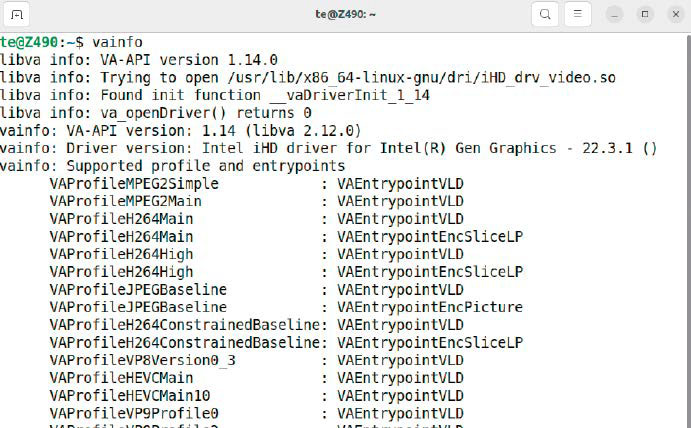
Check VA-API: The vainfo tool lists which codecs for decoding and encoding (“VAEntrypointEncSliceLP”) are supported by the graphics chip in the computer.
IDG
In the foreseeable future, YouTube will increasingly switch to the license fee-free AV1 codec, the improved successor to VP9. Netflix will also be using AV1 in the future.
However, only newer graphics chips such as Intel Tiger Lake (11th generation) or Nvidia GeForce from RTX 2050 offer hardware acceleration (decoder) for AV1. If you want to use the AV1 encoder for conversion, you need a graphics card from GeForce RTX 4050, AMD Radeon RX 7000, or Intel Arc.
Even if the graphics chip supports a format, drivers and interfaces must also be compatible. VLC, for example, can use Vdpau for hardware acceleration if the Nvidia driver is installed.
However, browsers such as Mozilla Firefox or Google Chrome rely on VA-API, which the Nvidia driver does not support. A suitable driver with VA-API (“nvidia-vaapi-driver”) is only officially available in the distribution repository from Ubuntu 23.04 onwards. Support for VA-API is included as standard for Intel graphics; AMD drivers support VA-API and Vdpau.
The open source driver Nouveau for Nvidia chips also supports VA-API and VDPAU, but only for older chipsets such as GeForce 700 or 600.
Check support for Intel chips
The graphics units from Intel are usually found in the CPU of the PC. Quick Sync Video has been included since around 2011, starting with the Sandy Bridge processors (Intel HD Graphics 2000 and 3000). Linux distributions contain the necessary drivers as standard.
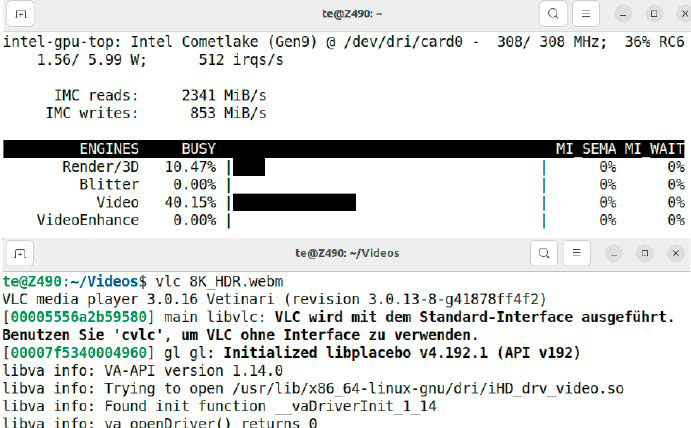
VA-API in practice: When started in the terminal, the VLC media player indicates whether it uses “hardware decoding.” The intel_gpu_top tool shows the GPU utilization.
IDG
You can find out what the chipset has to offer in the terminal with the vainfo tool, which can be installed via the package of the same name. It displays the version numbers of the VA-API and the Intel driver.
You can also see the supported codec profiles, such as “VAProfileH264Main” and “VAProfileVP8Version0_3”. The addition “VAEntrypointEncSliceLP” indicates that encoding, i.e. accelerated conversion to this format, is also offered for this codec.
You can check whether a program actually uses the VA-API with another tool, which you can install with
sudo apt install intel-gpu-toolsin the terminal. Then start
sudo intel_gpu_topand in another terminal call the media player VLC in the form
vlc If the video is encoded with a codec such as VP9 or H264, VLC provides information on the use of VA-API and the associated driver, intel_gpu_top shows the utilization of the GPU.
Note: If a dedicated graphics card from Nvidia is installed in the PC, the functions of the Intel graphics unit cannot be used. For laptops with hybrid graphics, you can switch to the Intel chip via the Nvidia X Server Settings tool under “PRIME profiles.” If the option is not available, use the following in the terminal
sudo prime-select intelYou must then log out and log in again. Replace “intel” with “nvidia” or “on-demand” (if required) to switch back to the more powerful Nvidia chip.
Play videos in Firefox with VA-API
Firefox offers support for the VA-API under X11 (Linux Mint) and under Wayland (Ubuntu) by default.
Call up the internal address “about:support” to check the function. Below the “Graphics” section, you will see “WebRenderer” after “Composing.” If “WebRenderer (software)” is displayed here, hardware acceleration is not active. Under “Media” you can find out for which codecs hardware decoding is offered.
You can call up a list of YouTube example videos in high resolution here.
Show “Statistics for interested parties” via the context menu of the video. If the line after “Codec” begins with “av01,” hardware acceleration is only available if the graphics chip already supports the format.
Try out different resolutions after clicking on the cogwheel symbol behind “Quality” until “vp09” appears behind “Codec.”
You can also install the “Your Codecs” extension in Firefox and use it to block the VP8, VP9, or AV1 formats. If all are blocked, YouTube will deliver videos with the AVC1 codec (H.264), but usually only in a lower resolution of up to 1080p.
In the YouTube settings, which you can access via the hamburger menu (three horizontal lines) at the top left, the behavior can be influenced under “Playback and performance.” If the graphics chip does not support AV1, activate the option “Prefer AV1 for SD” under “AV1 settings.”
YouTube then only uses AV1 at low resolutions, which reduces the CPU load. Otherwise it will switch to VP9 or another format. In the terminal you can use
sudo intel_gpu_topto see how much support from the GPU reduces the load on the CPU.
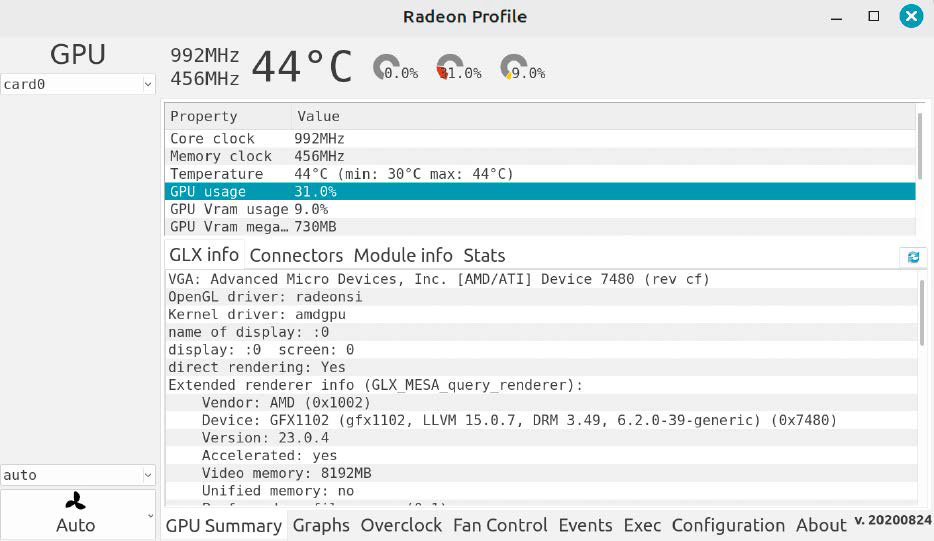
Monitor AMD graphics chip: Radeon Profile shows information on the AMD GPU used and displays the temperature and utilization of the graphics processor.
IDG
AMD graphics chips: Linux automatically sets up the necessary drivers and the functions can be checked with vainfo. If the tool does not display anything, the kernel modules probably do not support the chipset.
For newer AMD graphics cards, you should use kernel versions 6.2 or higher. Ubuntu 22.04 automatically installs this version through updates. Users of Linux Mint 21 go to “System management > Update management, and in the menu to “View > Linux kernel.” Select a more recent kernel version and click on “Install.”
If you want to check the GPU utilization, install the Radeon-Profile tool with these three lines:
sudo add-apt-repository ppa:radeon-profile/stable
sudo apt update
sudo apt install radeon-profileThe value behind “GPU usage” increases as soon as you play a video.
Google Chrome and Chromium
There are numerous tips circulating on the internet on how to activate hardware acceleration in Chromium-based browsers. Depending on the program version and desktop environment, you may be successful.
In our tests, we were unable to persuade Google Chrome or Chromium to cooperate. One reason for this is the outdated version of VA-API in Ubuntu and Linux Mint. The browsers do not currently work with AMD graphics chips, regardless of which version is installed. The description therefore only applies to Intel graphics.
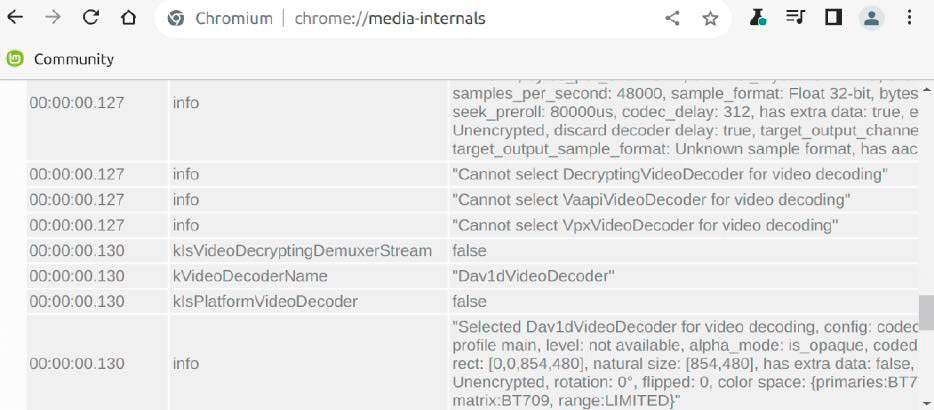
Error message in Chromium: Without the latest VA-API version, the browser cannot use hardware acceleration under Linux Mint. An update can provide a remedy.
IDG
If you are not afraid of the effort, you can update the libraries and drivers. To do this, use the script “build_intel_ media.sh” (only for Intel chips). It installs the program packages required for development, downloads the source code to the “$HOME/src” folder, and compiles the files. Then restart Linux.
In the terminal, vainfo now displays VA-API version 1.21 (or higher) (previously: 1.14). Under Linux Mint, set up Chromium as a system package via the application management. Google Chrome does not yet work with the new VA-API, nor does the Snap package from Ubuntu.
Start the browser and play a test video. Open the internal address “chrome://gpu” in another tab. Behind “Video Decode:” it says “Hardware accelerated.” However, this means nothing because Chromium also provides this information if hardware acceleration is only theoretically possible. Detailed information can be found at “chrome://media-internals.”
Click on the link with the addition “(kPlay)” while the video is playing. The “kVideoDecoderName” is followed by “VaapiVideo- Decoder” if GPU acceleration is active.
Retrofitting VA-API for Nvidia
You can already use the VA-API driver under Ubuntu 22.04 or Linux Mint 21. However, you must create the driver yourself from the source code.
The prerequisite is that the proprietary Nvidia driver in version 470, 500 or higher is activated. The VA-API driver is primarily intended for hardware acceleration in Firefox; the function is not guaranteed for other software.
In addition, the driver does not yet work optimally under Wayland and certainly not with Firefox installed as Snap or Flatpak. Linux Mint fulfils these requirements, Ubuntu users follow these instructions.

VA-API with Nividia chip: If the hardware acceleration works in Firefox, Nvidia X Server Settings shows a percentage value behind “Video Engine Utilization”.
IDG
To install the Nvidia driver — if not already present — Ubuntu users search for “Drivers” via “Activities” and click on “Additional drivers.”
With Linux Mint, the path leads via “Driver management.” Select the driver with the highest version number and the addition “Proprietary, tested” (Linux Mint “recommended”). Click on “Apply changes” and restart Linux after completing the installation.
To be able to create the VA-API driver, install some packages in the terminal:
sudo apt install build-essential git meson gstreamer1.0-plugins-bad libffmpeg-nvenc-dev libva-dev libegl-dev cmake pkg-config libdrm-dev libgstreamer-plugins-bad1.0-devThen create a working directory and download the source code (four lines):
mkdir ~/src && cd ~/src
wget https://github.com/elFarto/nvidia-vaapi-driver/archive/refs/tags/v0.0.11.tar.gz
tar xvf v0.0.11.tar.gz
cd nvidia-vaapi-driver-0.0.11Adjust the version numbers if necessary. Then compile and install with
meson setup build
sudo meson install -C buildto compile and install the driver.
Activating the Nvidia VA API driver for Firefox
In order for Linux to load the driver, you must set some environment variables. Open the file “/etc/environment” as administrator in a text editor and add the three lines
export LIBVA_DRIVER_NAME=nvidia
export MOZ_DISABLE_RDD_SANDBOX=1
export NVD_BACKEND=directis added. The last line is currently required for Nvidia drivers from version 525. The Linux kernel must also be informed. Open the text file “/etc/default/ grub” with root authorization and add this option to the line “GRUB_CMDLINE_LINUX_DEFAULT”
nvidia-drm.modeset=1Then execute in the terminal
sudo update-gruband restart Linux for the changes to take effect. You can check the correct function with vainfo. The tool outputs “vainfo: Driver version: VA-API NVDEC driver [direct backend].”
You need to change some settings so that Firefox takes the new driver into account. To be on the safe side, use a new user profile to test the settings first.
In the terminal, start
firefox -Pand create and start a new profile. Call up the “about:config” address and set the following three options
media.ffmpeg.vaapi.enabled
media.rdd-ffmpeg.enabled
widget.dmabuf.force-enabledto “true” in each case. Then restart Firefox.
To test the GPU utilization, start Nvidia X Server Settings and click on “GPU 0″ ([Nvidia model]).” The values behind “GPU Utilization” and “Video Engine Utilization” increase when hardware acceleration is used.
This article originally appeared on our sister publication PC-WELT and was translated and localized from German.


/cdn.vox-cdn.com/uploads/chorus_asset/file/25786941/supernote1.jpg)



