How to block (and unblock) someone in Gmail

If you’re receiving unwanted communications via e-mail from another Gmail user, it’s pretty easy to block them. Messages from blocked users will then automatically be sent to the Spam folder. However, if you change your mind later on, you can always unblock them. Here’s how to do it.
Table of Contents
Block (and Unblock) Someone in Gmail on Desktop
- Time to complete: 5 minutes
You can block and unblock Gmail contacts using Gmail on a desktop browser. The first step is to login to your Gmail account and open an e-mail from the sender you wish to block.
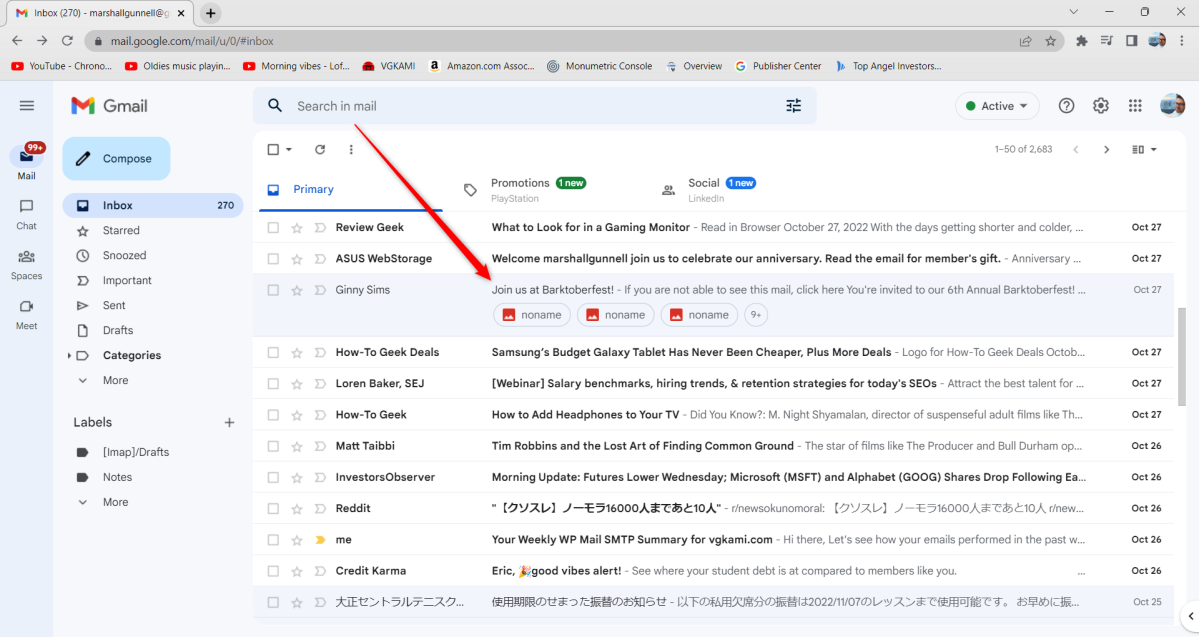
IDG / Marshall Gunnell
Click the “More” icon (three dots) in the top-right corner of the e-mail. Next, select “Block <Contact Name>” from the drop-down menu.
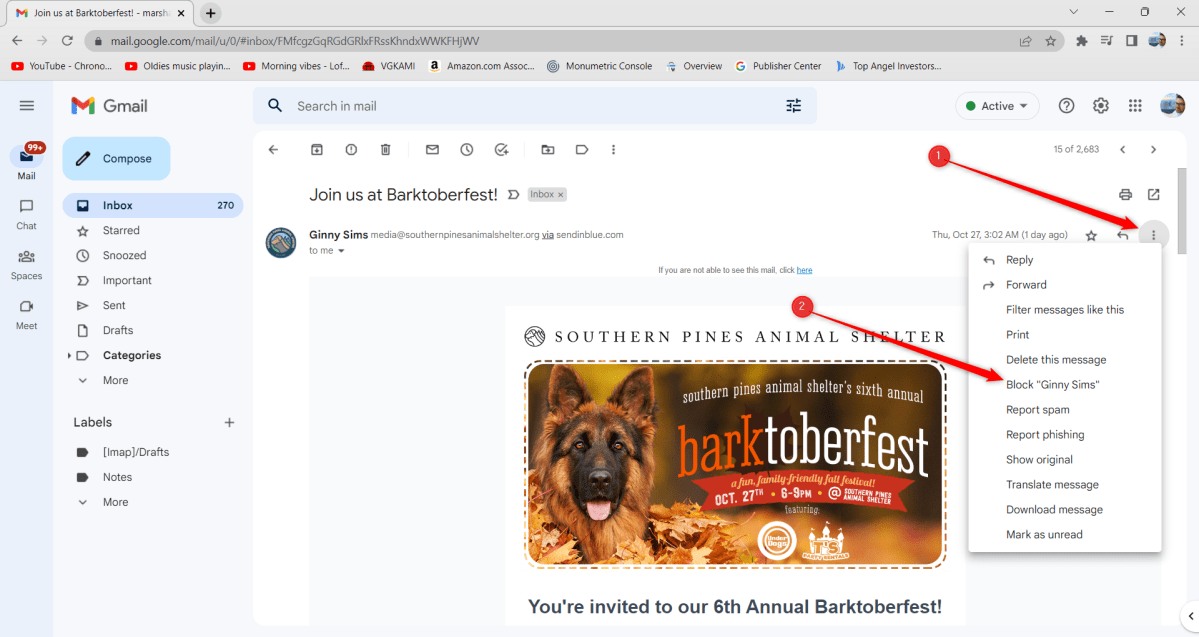
IDG / Marshall Gunnell
You’ll then get a pop-up message asking you to confirm that you want to block the contact. Click the blue “Block” button.

IDG / Marshall Gunnell
The contact is now blocked and all future messages will be sent to the Spam folder. If you wish to unblock them, open an e-mail from the blocked contact and click “Unblock Sender” at the top.
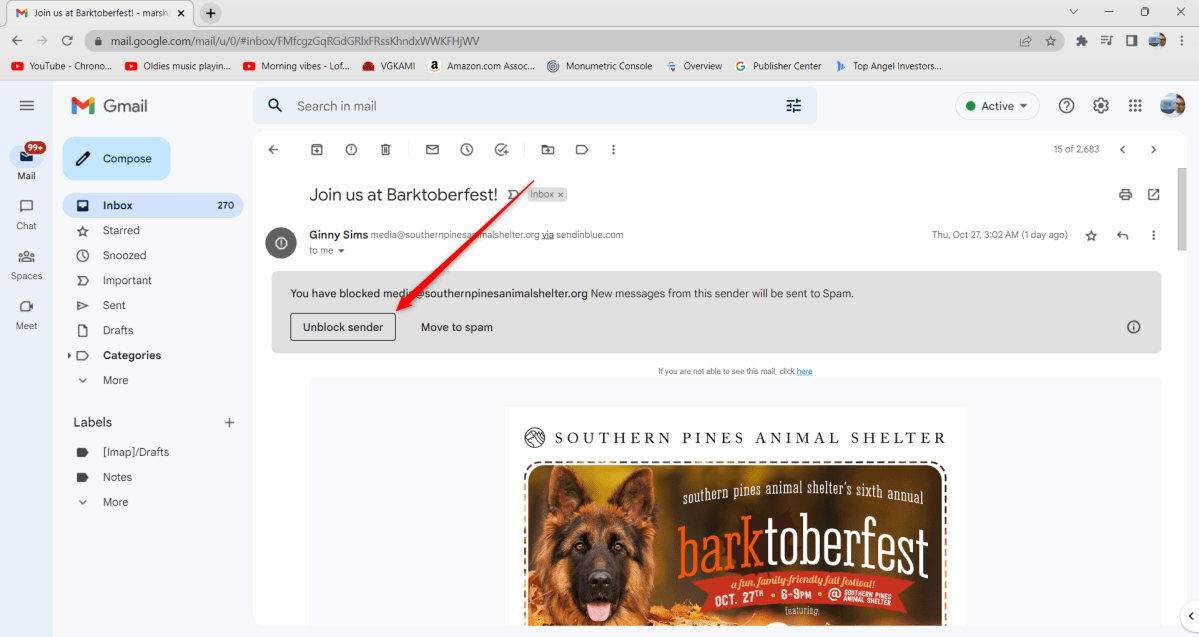
IDG / Marshall Gunnell
If you no longer have an e-mail from the blocked user, you can unblock them from Gmail’s settings. Click the “Settings” icon (the gear icon) in the top-right corner of the screen and then select “See All Settings” at the top of the drop-down menu.
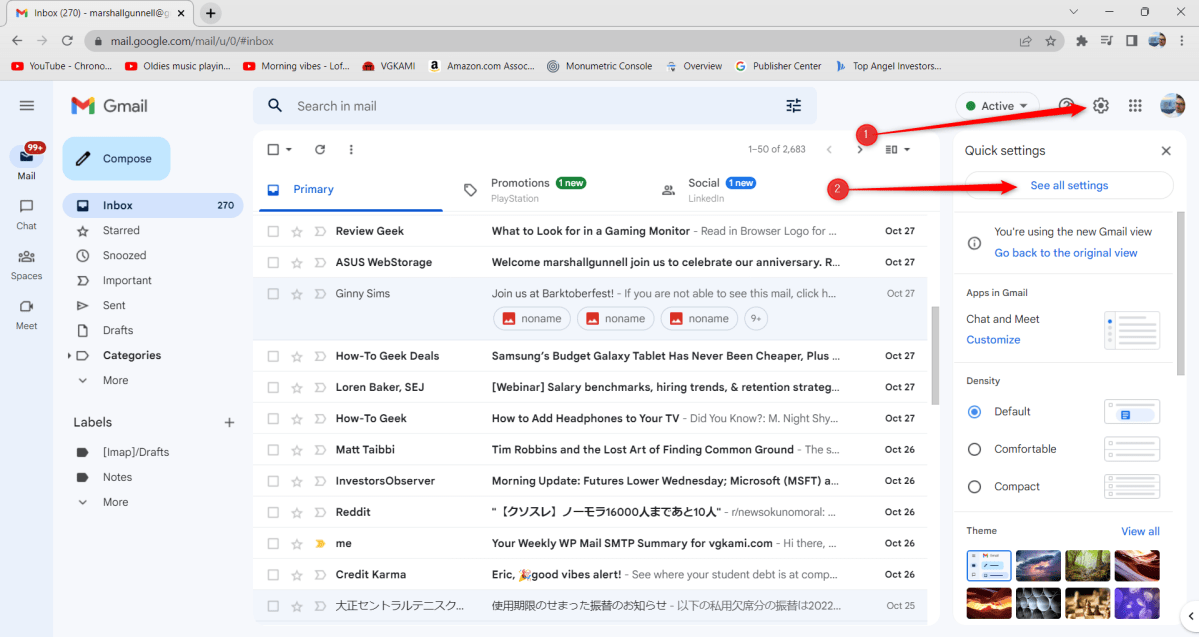
IDG / Marshall Gunnell
Next, select the “Filters and Blocked Addresses” tab in the settings’ header menu. Scroll down to the list of blocked contacts and then click “Unblock” next to the contact you wish to unblock.
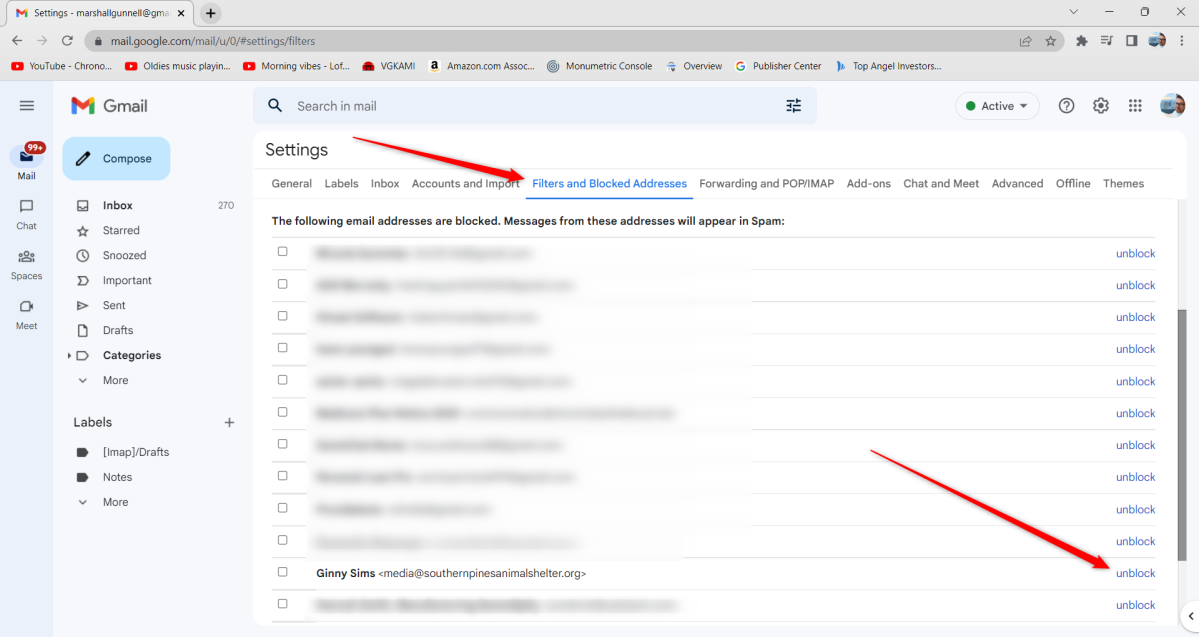
IDG / Marshall Gunnell
A pop-up message will appear asking you to confirm that you wish to unblock the contact. Click the blue “Unblock” button.
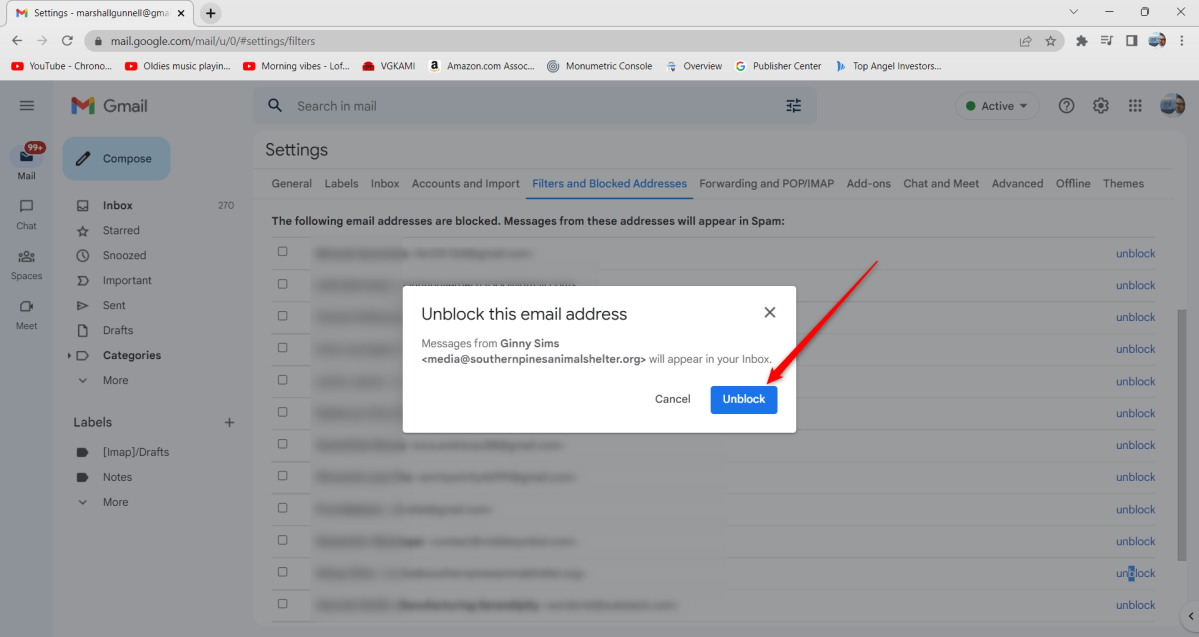
IDG / Marshall Gunnell
The user is now unblocked and future messages will appear in your inbox.
Block (and unblock) someone in Gmail on mobile
You can also block unwanted Gmail contacts using the mobile app for iOS and Android. Launch the app and open an e-mail from the user you wish to block.
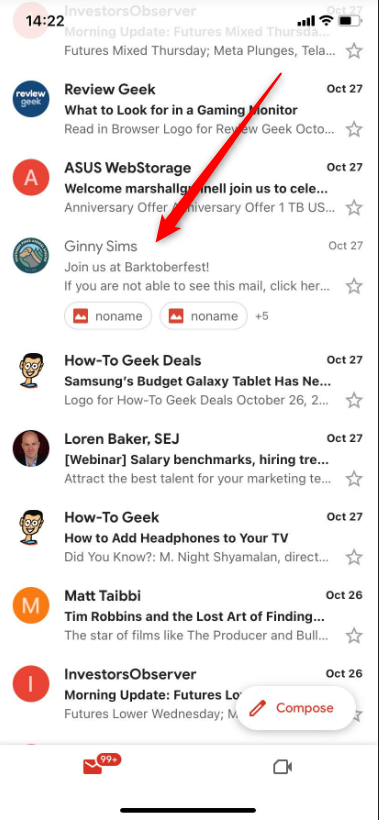
IDG / Marshall Gunnell
Next, tap the three dots in the top-right corner of the e-mail and select “Block <User name>” in the pop-up menu that appears.
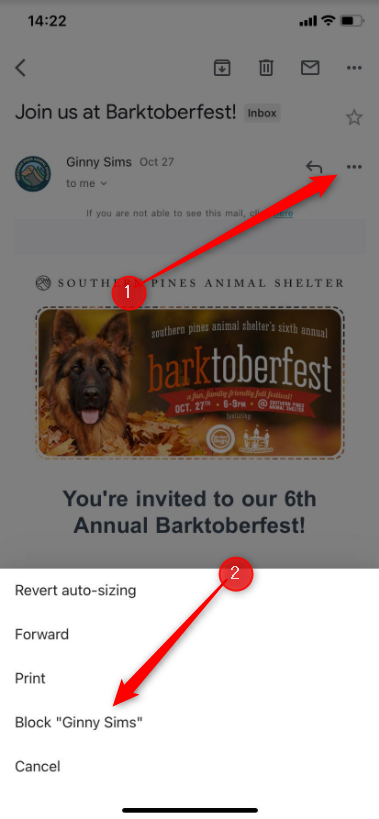
IDG / Marshall Gunnell
The user is now blocked and all communications from that user will be sent to the Spam folder. To unblock the user on a mobile device, you must locate an e-mail from the user and tap “Unblock Sender” at the top of the e-mail.

IDG / Marshall Gunnell
The contact is now unblocked and all messages from the user will appear in your inbox.
Related: How to block (and unblock) someone on Facebook


/cdn.vox-cdn.com/uploads/chorus_asset/file/25547483/SDCCTrailer_FrameGrabs_Galadriel_01.jpg)



