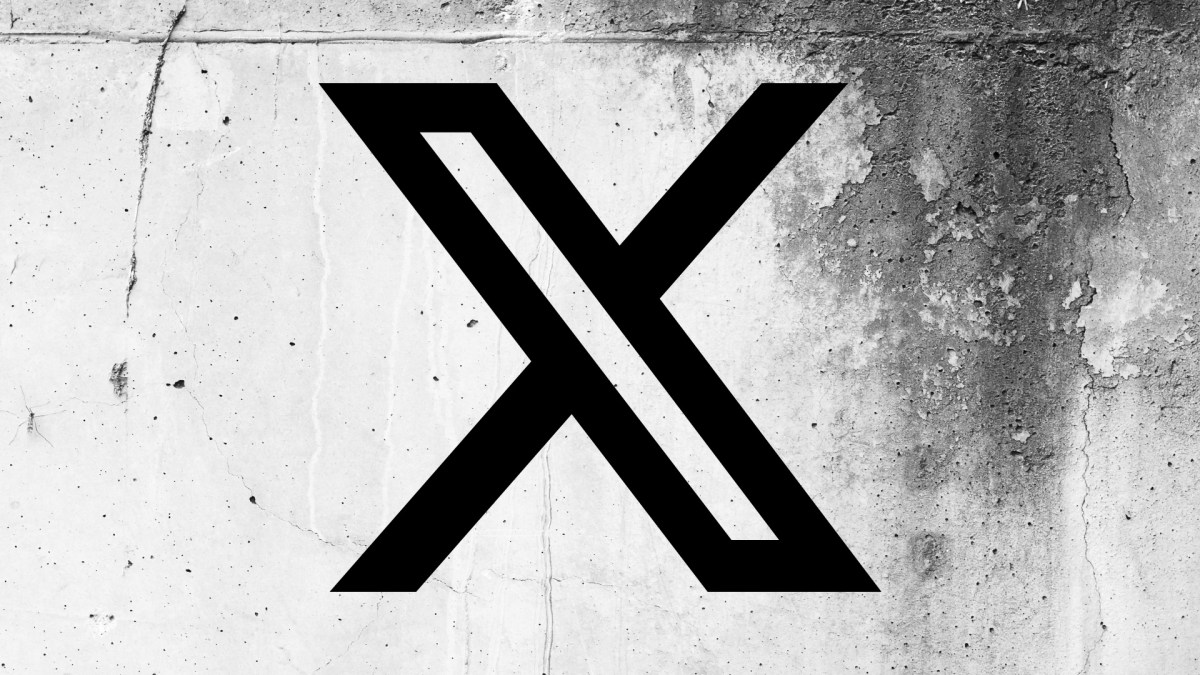How to change or cancel your music streaming services
There are more digital subscriptions around than ever, and among them, you may well have a music streaming service (or two or three). What with “free” trials and trying to find a service you really like, it’s easy to suddenly realize you’re oversubscribed. Luckily, canceling a music subscription — or switching to a free tier — isn’t too difficult. And remember that you can always sign up again. It doesn’t have to be goodbye forever.
Here’s how it’s done on the four best-known platforms. The options will be similar on other services.
Spotify has a free tier with ads, without downloads, and with limits on playlists, while the individual Premium plan is $10.99 per month. If you have other people you can sign up with, you can get a Duo plan (two people) for $14.99 per month and a Family plan (up to six people) for $16.99 per month. Students get a discount at $5.99 a month.
To change the plan you’re on via the Spotify web app:
- Click your profile picture (top right).
- Choose Account.
- Click Manage your plan > Change plan.
- Pick the plan you want to switch to.
You can get to the same screens in the mobile app by tapping your profile picture (top left), Settings and privacy > Account, and then the name of your current plan.
To close your Spotify account completely, you need to head to this page and follow the link.
Apple Music costs $10.99 per month for an individual plan and $16.99 per month for a Family plan (for up to six people); students can get it for $5.99 per month. There’s also Apple One, which bundles various Apple services together including Apple Music; those bundles start at $19.95 per month. There’s no free tier for Apple Music cloud streaming, though you can use the free Apple Music app to listen to digital music files stored on your devices.
To change your Apple Music subscription on an iPhone:
- Open Settings on iOS.
- Tap your name at the top.
- Choose Subscriptions > Apple Music.
- Tap See All Plans to switch plans or Cancel Subscription to cancel.
If you’re signed up to Apple One, you’ll see slightly different options. You’ll be able to see the individual subscriptions included in your package and unsubscribe from them one by one or cancel the entire subscription.
The same options to switch plans or cancel can be found on macOS:
- Open the App Store.
- Click your name (bottom left).
- Choose Account Settings > Manage (next to subscriptions).
- Click Edit to make changes.
On Apple Music on the web, click your profile picture (top right) and then Settings and Manage to edit your subscription status. On Android, tap the three dots (top right), then Account > Manage Subscription.
There are three tiers to Amazon Music: the free tier that comes with every Amazon account; the Prime tier that comes with an Amazon Prime subscription ($14.99 per month); and Amazon Music Unlimited ($10.99 per month or $9.99 per month if you already pay for Prime). There’s also a Family plan for Amazon Music Unlimited, which is $16.99 per month for up to six people (and the head of the family must have Amazon Prime).
Still with us? These different tiers offer different features, including whether you get ads between songs, audio quality, the ability to download tracks, and the number of devices you can listen on.
To cancel an Amazon Music Unlimited or Prime subscription on the web:
- Click the gear icon (top right).
- Choose Your Amazon Music Settings.
- You get the choice to switch between individual or Family plans if you want to.
- Click Cancel Subscription to do just that.
- To unsubscribe from Amazon Prime, choose Manage your Prime membership.
These same options aren’t available through the mobile apps — you need to access them through a web browser to manage or cancel your various subscriptions.
YouTube Music is available as both an ad-supported free tier with no support for downloads and a Premium tier that’ll set you back $10.99 per month or $109.99 a year. A Family plan for $16.99 per month is also available, which covers up to six people; a plan for students costs $5.49 per month. YouTube Music Premium also comes included with YouTube Premium, which is $13.99 per month.
To manage your YouTube Music account on the web:
- Click your profile picture (top left) and then Paid memberships (or Get Music Premium if you’re on the free plan and want to upgrade).
- Select Manage membership and select your subscription.
- Choose Pause if you want to pause the membership for up to six months.
- Click Cancel to stop the subscription.
These same options can be found inside the YouTube Music mobile apps: tap your profile picture (top right), then Paid memberships (or Get Music Premium if you’re on the free plan and want to upgrade).