How to stop Android 13 from revealing your passwords

Until Android 13’s October 2022 release, the text you copied to your phone’s clipboard was private. You might see a confirmation message for the action, but that was it—and that system worked perfectly for login info from your password manager.
But apparently that behavior wasn’t satisfactory. Now when you grab a bit of text, a bubble that displays the string pops up in the lower left of the screen…and all text is fair game. This includes passwords (yikes!).
What happened? In Android 13, app developers must mark copied text as sensitive to keep it private. Without that signal, the operating system assumes that it’s plain text, fit for the eyes to see (and edit, if you tap on the bubble). Some password managers have yet to revise their mobile apps to accommodate this change, which can undermine the security you’re hoping to preserve.
Not everyone will have this issue—if you’re on a non-stock version of Android (like on a Samsung device), your phone may behave differently. But if you do run into it, it can be aggravating, particularly on Pixel phones. Stock Android 13 doesn’t allow users to disable this new feature, a move simultaneously infuriating as it is perplexing.
Fortunately, you’re not stuck with your passwords showing whenever you copy one for use. You have two options to restore your security and both are simple.
Table of Contents
Option 1: Give your password manager app autofill permissions
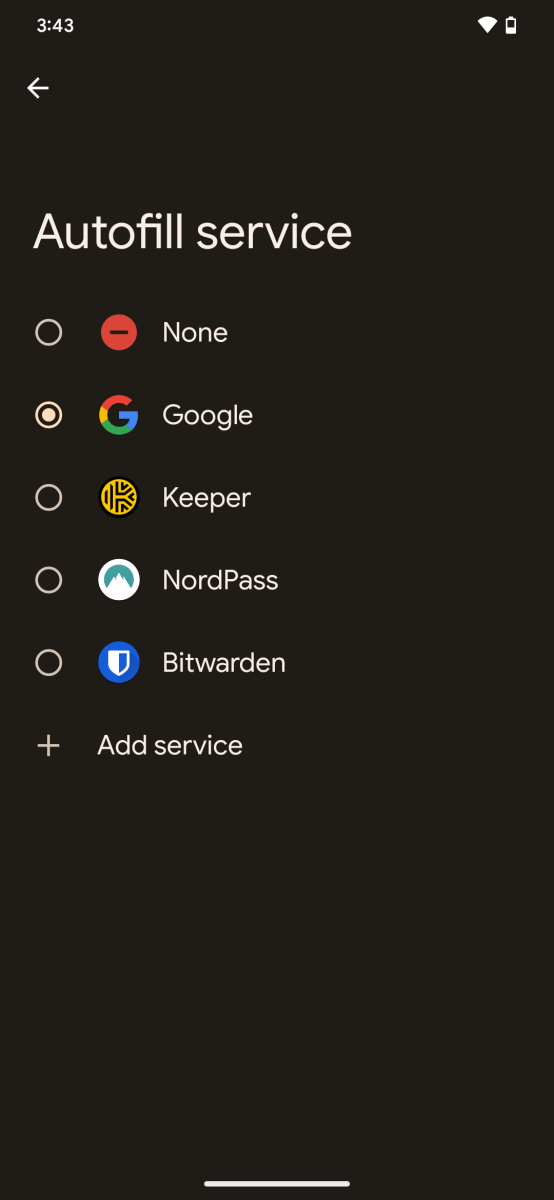
PCWorld
To enable this feature, open your Settings app, then search for “autofill.” Select Autofill service, then tap the current selection. Choose your password manager from your options.
Now when you create or enter a password, the ability to autofill from your password manager will pop up when in the relevant form field.
Option 2: Update your password manager
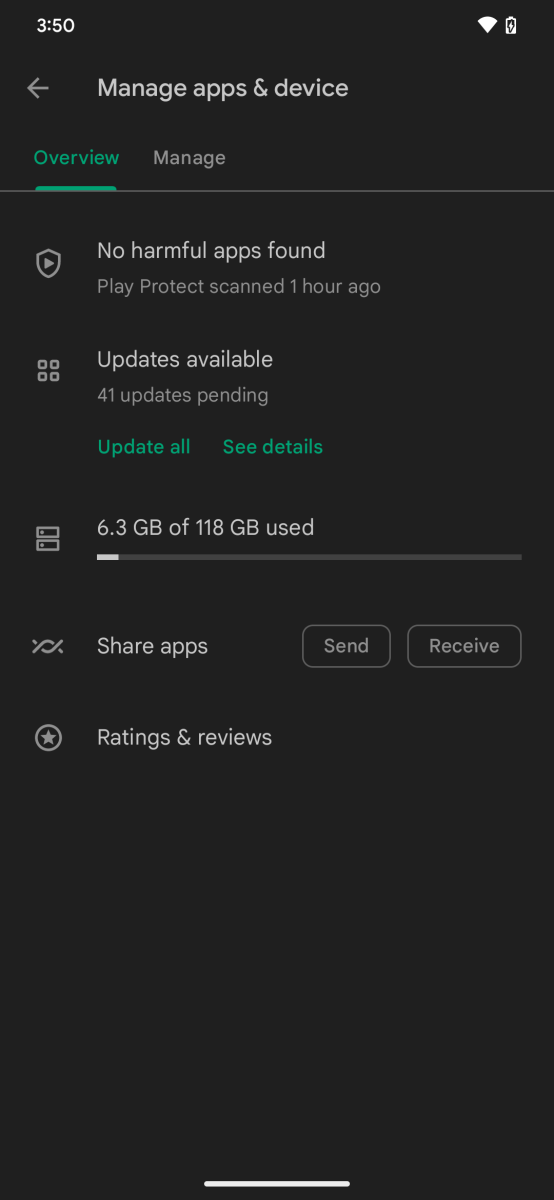
PCWorld
Don’t feel comfortable linking your password manager app to Android’s autofill feature? A newer version of your password manager may properly mark your passwords as sensitive data.
In the Google Play app, tap your avatar icon in the upper right of the screen, then choose Manage apps & device. If an update is available, it would be listed under the entry for Updates available. (If you don’t have any updates at all, the menu will say All apps up to date.)
If the app has no updates or the latest update doesn’t resolve this copying issue, check if the app developer has moved on to a separate version of the app. For example, 1Password made its version 7 and version 8 two completely different apps. Only the newer version keeps your passwords private when copied.
Should neither of these options work, you have two alternatives. One is reconsidering autofill. The other is to change password managers. (Yep.)
Of course, this feature wouldn’t be an issue if all users could just turn it off. I personally get little utility out of it—if I need to see or edit my text, I’m on a PC.


/cdn.vox-cdn.com/uploads/chorus_asset/file/25547483/SDCCTrailer_FrameGrabs_Galadriel_01.jpg)



