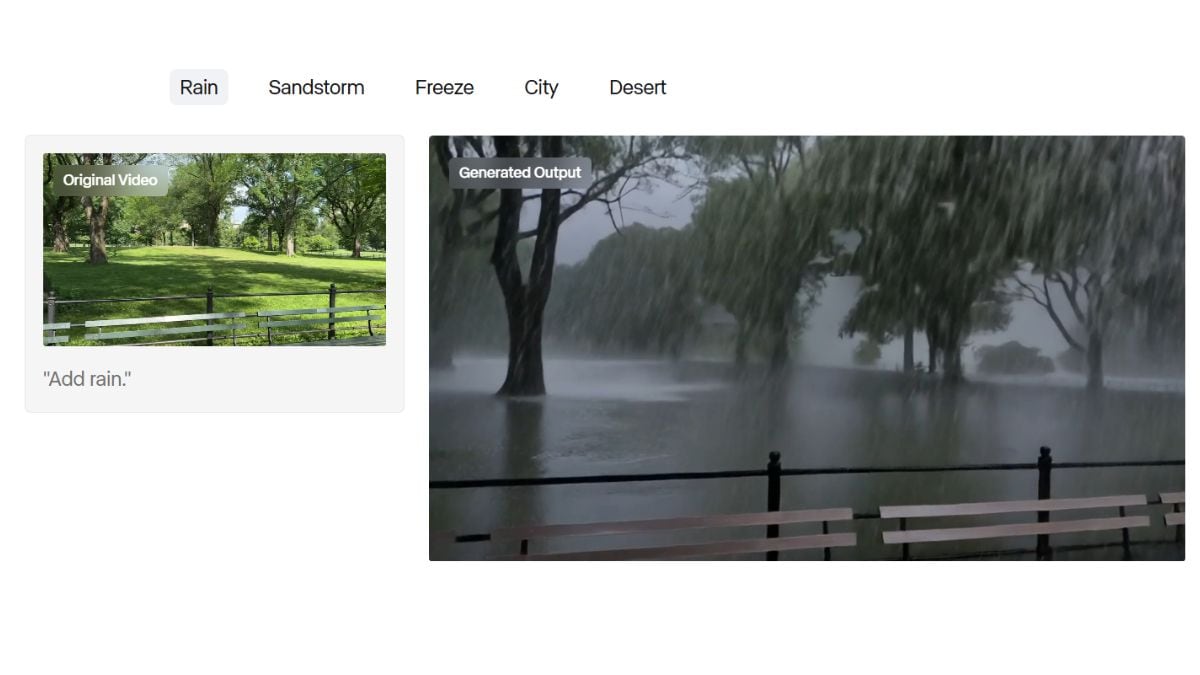How to stream a security camera to an Echo Show smart display or Amazon Fire TV
Alongside being a great kitchen TV, a handy bedside alarm clock, and a decent digital picture frame, an Echo Show smart display can also double as a security camera monitor. If you have a smart security camera that works with Amazon Alexa, it’s easy to view a live feed from it right on your smart display. This works with indoor cameras, outdoor cameras, doorbell cameras, and even floodlight cameras.
Also, new this year, if you have more than one camera, the Echo Show can display multiple feeds at once, so you can surveil your whole domain… like some sort of mad Bond villain.
Any Amazon Echo Show or Amazon Fire TV works for viewing live footage from any compatible camera, which includes cameras from Ring, Arlo, Google Nest, Eufy, Blink, Wyze, TP-Link, and others.
Table of Contents
How to view a single security camera on an Echo Show or FireTV using Alexa
To view a security camera live feed on an Echo Show or Fire TV, you must first connect your camera to Alexa — since that can differ depending on the camera, the best thing to do is to follow the instructions in the camera manufacturer’s app. Once that’s done:
- Say, “Alexa, show [camera name],” to the Show or Fire TV you want to view it on. The live feed of your camera will appear. If two-way talk is available, you can tap on the microphone button to hear and talk to anyone in the camera’s field of view.
- To shut off the feed, say “Alexa, stop,” “Alexa, go home,” or swipe down from the top of the screen to access the menu and tap the Home button.
- If you don’t close it, the feed stays open for a certain time period, depending on the camera manufacturer.
- While viewing the feed, double-tap to zoom in or pinch to zoom out.
- You can also view the feed as a picture-in-picture on the Echo Show by tapping the arrow icon in the bottom right-hand corner of the screen. This minimizes the live feed while displaying any other content you want on the main screen.
How to view multiple security cameras on an Echo Show
Amazon recently added the ability to view multiple cameras on an Echo Show display. The Echo Show 15, Show 10, and Show 8 can show four cameras simultaneously. The Show 5, with its smaller screen, will display two (it’s not available yet but is coming soon, according to Amazon).
To activate this (after you’ve connected all your cameras to your Echo Show), just say, “Alexa, show me my cameras,” and a screen with up to four live feeds will appear. If you have more than four cameras, it will show the ones with the most recent activity.
To choose another camera from this view, tap See all cameras in the top right corner. A screen with thumbnails of all your cameras will appear. You can tap on any one of the thumbnails for a full-screen view.
How to view a security camera on an Echo Show using the touchscreen
If you don’t want to use your voice to summon the feed, follow these steps to use the Show’s touchscreen:
- From any screen on the Show, swipe down from the top to access the menu.
- Tap Smart Home.
- Select Cameras.
- Tap on the one you want to view.
- A live feed will appear.
- To close the feed repeat this process and tap Home, then tap the X to dismiss the video screen.
Photos by Jennifer Pattison Tuohy / The Verge
Updated: Friday, March 10th, 2PM ET: Added that the multi-camera view on the Echo Show 5 is coming soon.