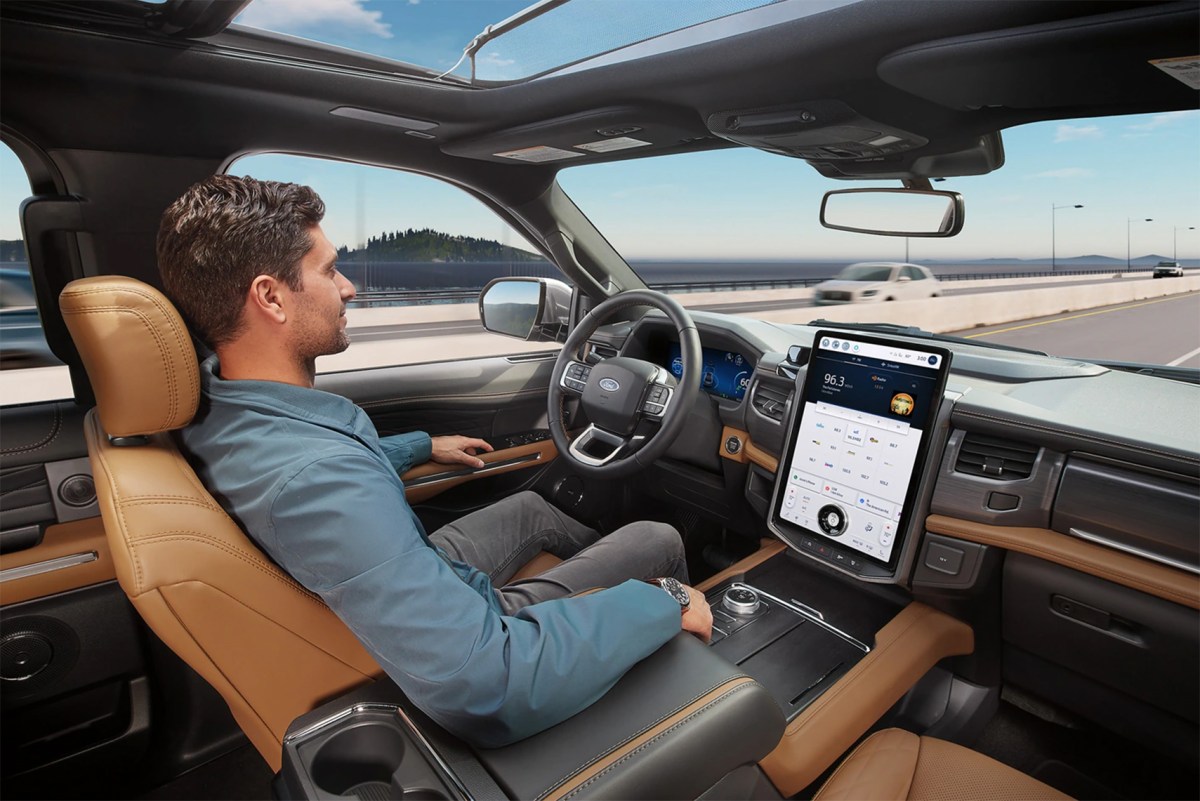My wireless gaming controller always acted up. Here’s the mistake I made
My wife always gets annoyed when we game together. Not because I complete the jump puzzles in It Takes Two faster than her (I do), but because my wireless Xbox controller is “always disconnecting.”
Not regularly, not even that often, but whenever we play a game where we’re both using our wireless gamepads, my controller disconnects for a second. It’s been that way for years. And I’m an idiot… because it was such an easy fix. I’m still kicking myself for not doing it sooner.
It turned out all I needed to do was update the firmware. But I actually had to look up how to do it—I don’t know if I’ve ever updated the controller’s firmware. It really was due for a bit of care.
Table of Contents
It’s easy to forget the firmware
When it comes to familiar technology, we so easily fall into a rut. That controller, keyboard, mouse, or whatever doesn’t work quite like it used to, but you’re too busy to figure it out right now, so you settle for a workaround or just put up with the issue until later.
That’s how it was with me and my wireless controller. I never quite knew what the issue was. It just seemed to randomly lose power for a second or so while playing. No warnings, no system crashes, no signs as to what it could be. Replacing the batteries didn’t make any difference, nor did switching from Bluetooth to the wireless dongle.
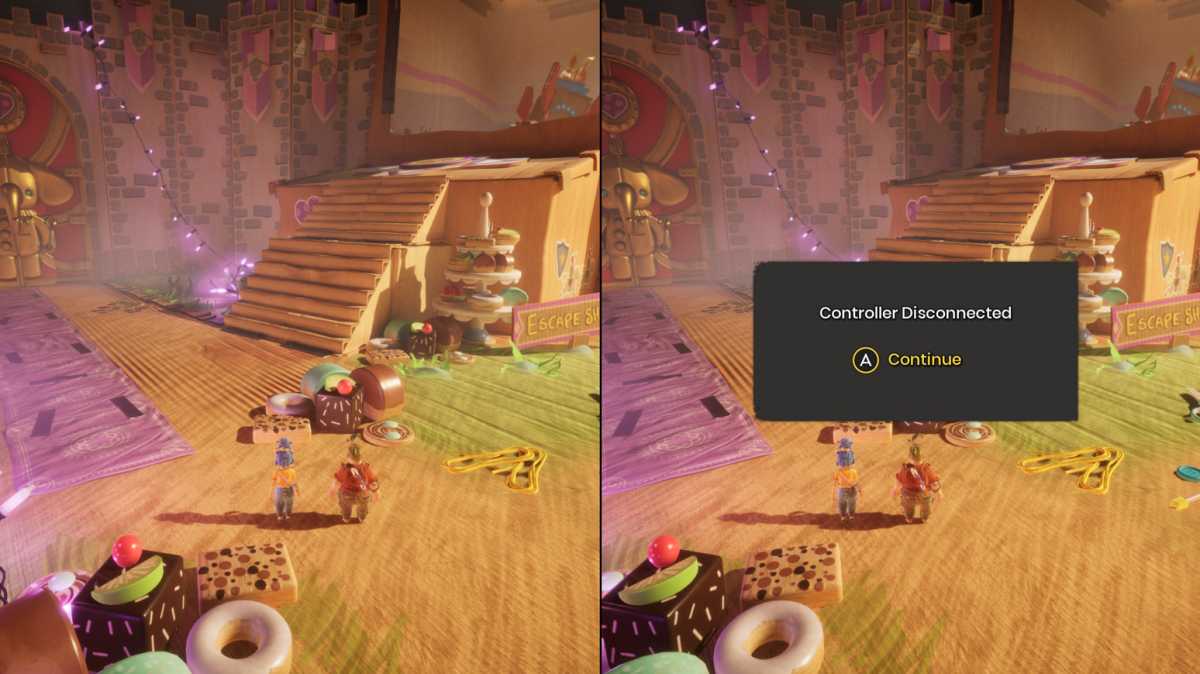
Jon Martindale / Foundry
I tell you all this because I did try to fix the problem. I’d often pause the game we were playing to spend a couple minutes fussing with settings, or unplugging and replugging the dongle. All to the soundtrack of my wife’s sighs as she glanced at her phone. How long until one of the kids inevitably wakes up? Better to just turn the controller back on and get back to the game. I’ll fix it later. Yeah… “later.”
The thing is, if I’d only plugged the darn thing in, all would’ve been solved. But it’s a wireless controller, so I’d never plugged it in. Why would I have? It works as is! And yet, if I had, I would’ve gotten a prompt to update its firmware and it would’ve saved me all sorts of hassle.
Update your wireless controller on PC
If you’re like me and you’ve never updated your wireless controller’s firmware, hopefully you’re now convinced that you should. Below are the quick steps I took for my wireless Xbox controller, but the process shouldn’t be too different if you have another kind.
First, you’ll need to download the Xbox Accessories app. I’m going to have to send you to the Microsoft Store for it, but bear with me. Click the Download button and get it installed. (PlayStation wireless controllers have their own firmware update app, and third-party controllers by companies like 8BitDo have their own as well.)
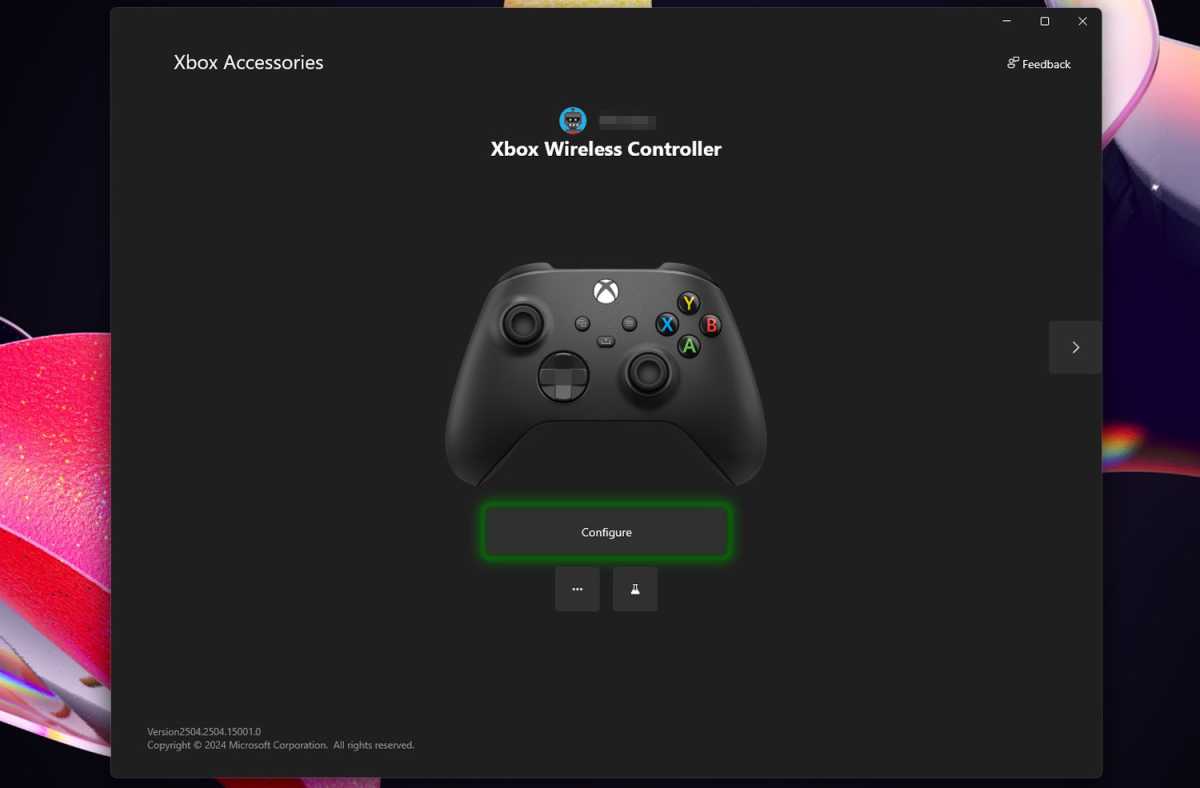
Jon Martindale / Foundry
Once the app is installed and ready, grab a USB-C cable and plug your controller into an available port on your PC. Launch the Xbox Accessories app and you should see your controller displayed on the main window, though if you have multiple controllers or other Xbox accessories connected, you might have to cycle through them.
When you’ve found your controller, select the little three-dot menu, followed by the firmware update button. Make sure the USB cable is plugged in and no kids or pets are around to run past and yoink the cable out. When you’re ready, hit Continue to begin the update.
Wait for it to complete. When prompted, unplug the controller. From there, you should have a fully updated wireless controller that’s ready to game without any spouse-frustrating disconnects.
I can’t promise that a firmware update will fix every problem your controller might face, but it fixed mine. And just in time for me and my wife to take a crack at Split Fiction!
Further reading: Our no-BS guide to buying PC gaming controllers