Retrospect 19 Solo review: Good backup, but where’s the disaster recovery?
Table of Contents
Expert’s Rating
Pros
- Extremely powerful and granular selection criteria
- Support for legacy and modern storage — including online
- Excellent performance
- Anti-ransomware monitoring
Cons
- No disaster recovery
- Not always easy
- Minor bugs
- Pricey given the missing features
Our Verdict
Retrospect 19 Solo shares many excellent features with its Desktop sibling, including ransomware protection and new support for cloud storage. But it lacks disaster recovery, which is a bit of a gotcha for pay backup software.
Price When Reviewed
This value will show the geolocated pricing text for product undefined
Best Pricing Today

Price When Reviewed
$49
Best Prices Today: Retrospect Solo

Retrospect 19 Solo shares a lot of useful features with its pricey Desktop sibling — including ransomware protection and fantastically powerful selection criteria. However, what it doesn’t share is arguably the most important feature of pay backup software: disaster recovery.
Windows offers several backup tools that take care of data, but its disaster recovery tools are unreliable. Yeah, go figure. The pricier Desktop version of Retrospect 19 does offer disaster recovery. Hint, hint.
Read on to learn more, then see our roundup of the best backup software for comparison.
What are Retrospect 19 Solo’s features?
Retrospect Solo is a stripped down version of a venerable enterprise-level backup program that is sold to smaller businesses and end users. The Desktop and enterprise versions offers features well beyond the scope of most consumer backup products. Solo does not — with one or two exceptions.
The most welcome new feature in Retrospect 19 Solo is cloud storage support. This includes third-party services such as Amazon S3 and S3-compatibles, Dropbox, Wasabi, Google cloud, Azure, and even Retrospect’s own (using Wasabi as the back-end).
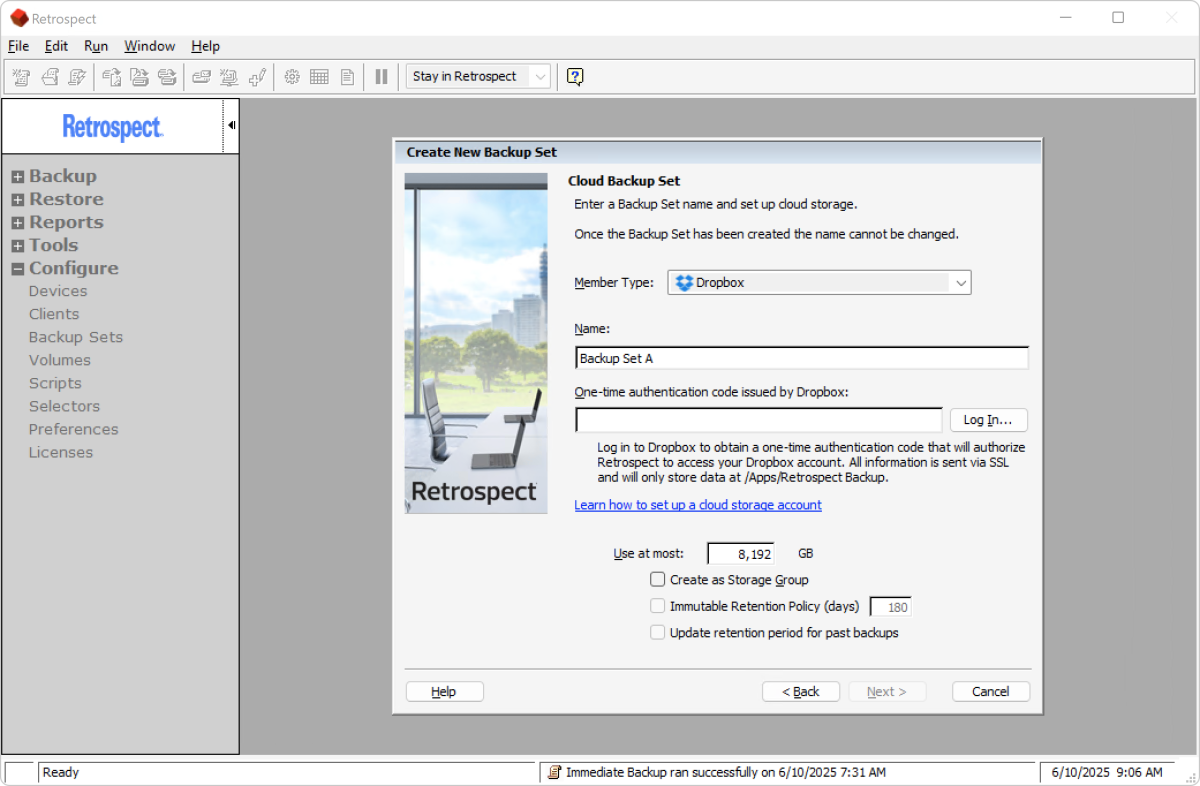
Unfortunately, support for the popular OneDrive and Google Drive have been omitted. Why Dropbox and not those? Don’t know. But the lack is exacerbated by Retropect pricing its own online storage well above the mean. More on that below.
On the plus side, there is a new granular compare function that let’s you see the actual differences between your existing data set and a backup. This gives you a bird’s eye view of changes that could indicate suspicious activity, aka ransomware activity. If Retrospect sees a troubling pattern, it will flag it as a possible ransomware attack. More on that later.
Features and options include: compression and password–protected encryption; extremely granular scheduling; pre- and post-backup operations; filtering (including a copious helping of presets for common file types); differential, incremental, full, and block-level (only changed portions of a file) backups; deduplication (not backing up copies of the same file); notifications, and most of the bells and whistles found in the backup space.
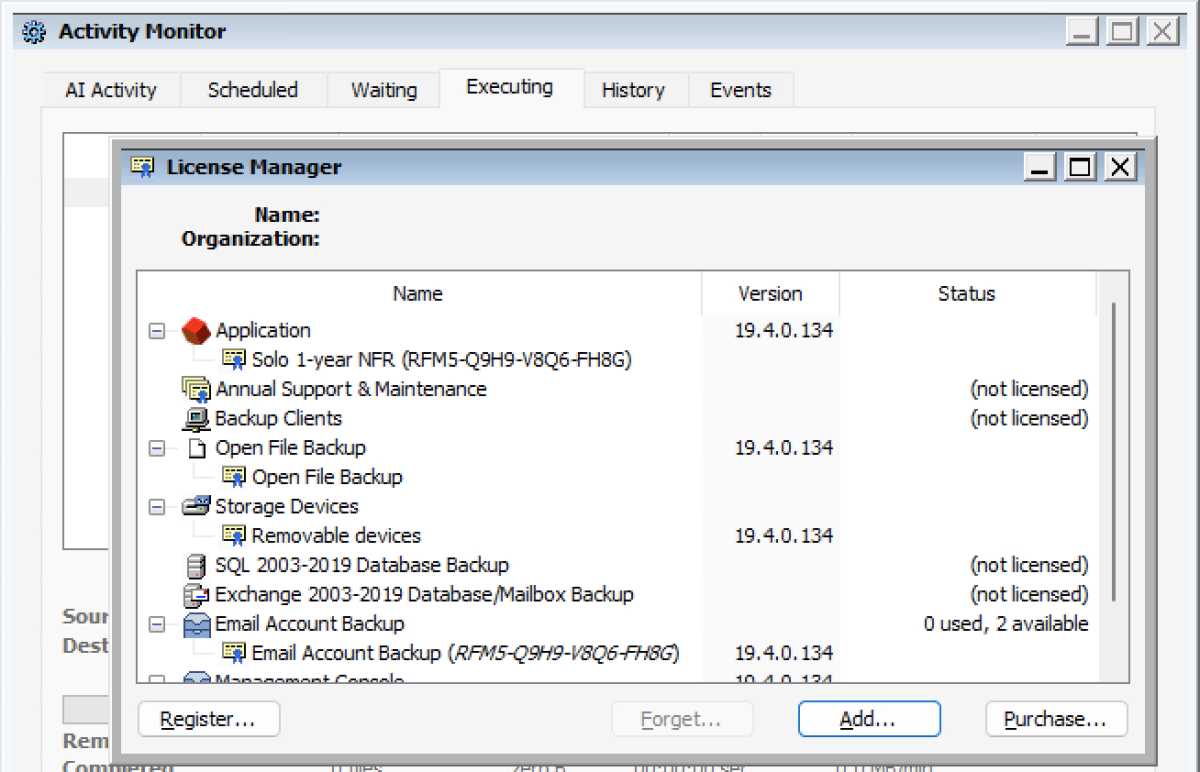
That’s all well and good, but Solo’s lack of disaster recovery is a major issue, dwarfing the lack of backup from NAS, or network locations; and the inability to back up using tape drives. Few users will care that Solo can only run two backups simultaneously, whereas Desktop can run four and some of the Enterprise versions 16. Two is more than most of us need!
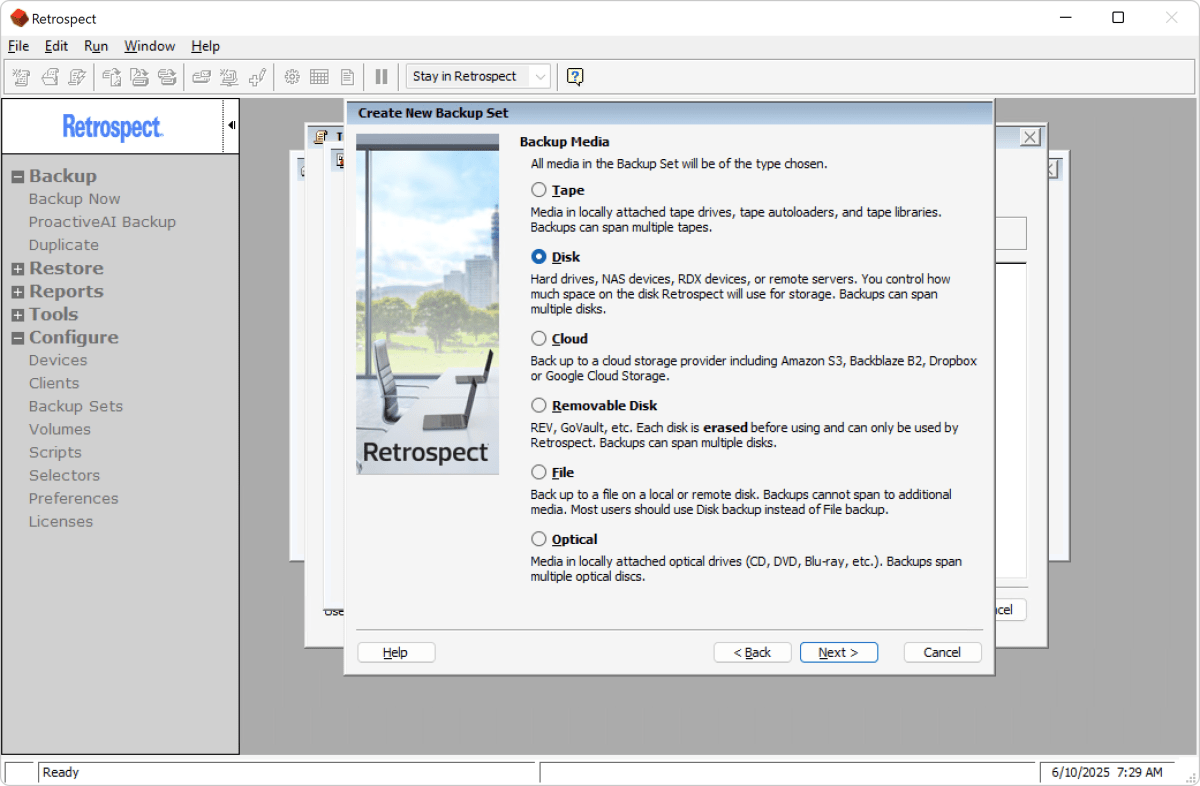
As to Retrospect 19 Solo’s anti-ransomware features — ransomware is no joke. I was attacked while hosting my website on a local NAS box with an outdated version of WordPress (yes, I know…). A recent local backup (hint, hint…) saved my tuchus, but geez Louise was it a wake-up call!
Retrospect’s local anti-ransomware features aren’t real-time like a true anti-malware, anti-data tampering background application such as Acronis True Image, Macrium Reflect, or Windows Defender.
Instead, before Retrospect starts backing up, it checks to see how much the data has changed and in what ways. If the number of new or altered files exceeds a user-definable percentage, it cries foul and alerts you; meanwhile not overwriting anything in an existing backup. This is referred to as anomaly detection.
If you’re not familiar, most ransomware attacks work by encrypting your files to new ones, deleting the old ones, then ransoming the encryption key. That entails a whole lot of changes, and what Retrospect is looking for.
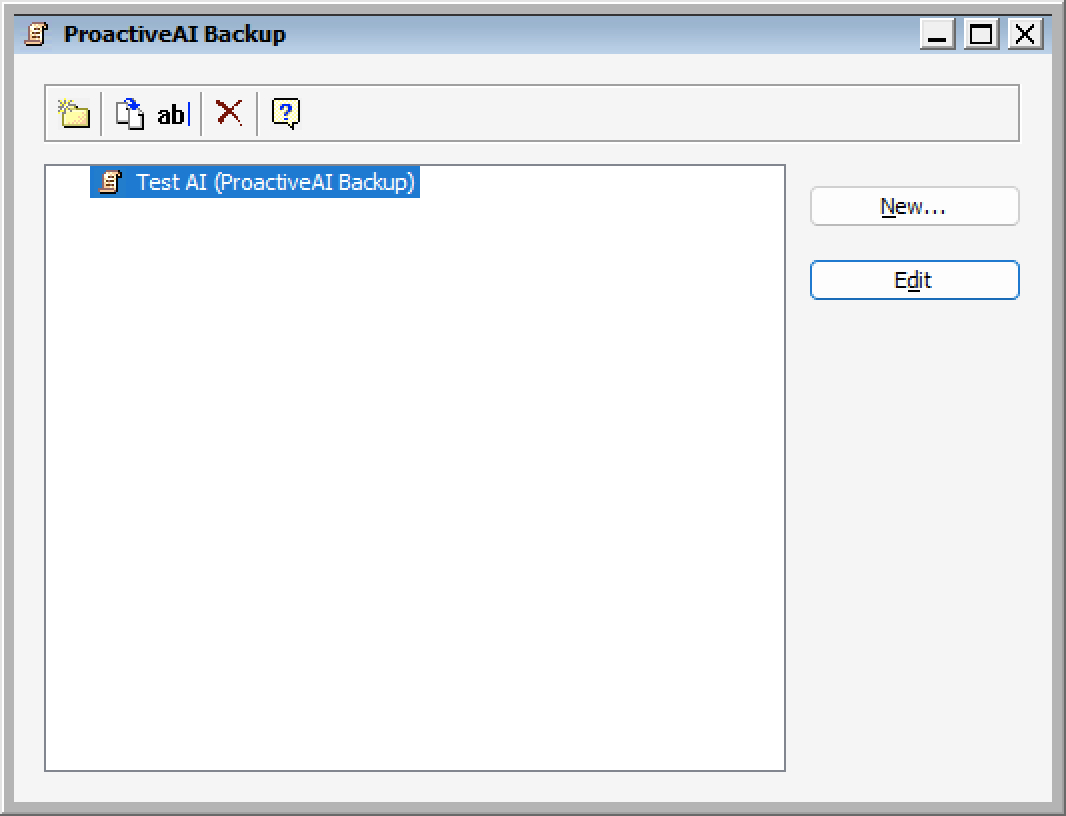
Of course, this approach is passive and relies upon your backing up regularly so you can restore the un-ransomed, unencrypted versions of your files. As Retrospect Solo has granular scheduling, I recommend daily as the minimum.
The other half of Retrospect’s anti-ransomware solution is interfacing with the immutable data option offered by services such as Backblaze, Wasabi, S3, etc. Immutable data is data that a storage service won’t allow to be altered or deleted for a set period of time — even by known entities, unless specifically disabled.
How much does Retrospect 19 cost?
Retrospect 19 Solo is $49. That’s a perpetual license for a single computer (Solo). You can also get Annual Support and Maintenance (ASM), which includes more than rudimentary support and updates to new whole number versions should they appear, for an additional $80. Ahem.
I should note that some of the competition such as Acronis and Macrium no longer offer perpetual licenses. Hence, over time, Retrospect 19 Solo might be a relative bargain.
A Retrospect 19 Solo perpetual license retain all functionality and will receive any dot upgrades — i.e., it’s not subscription software that goes into restore-only mode if you stop paying as do Acronis True Image and Macrium Relfect X.
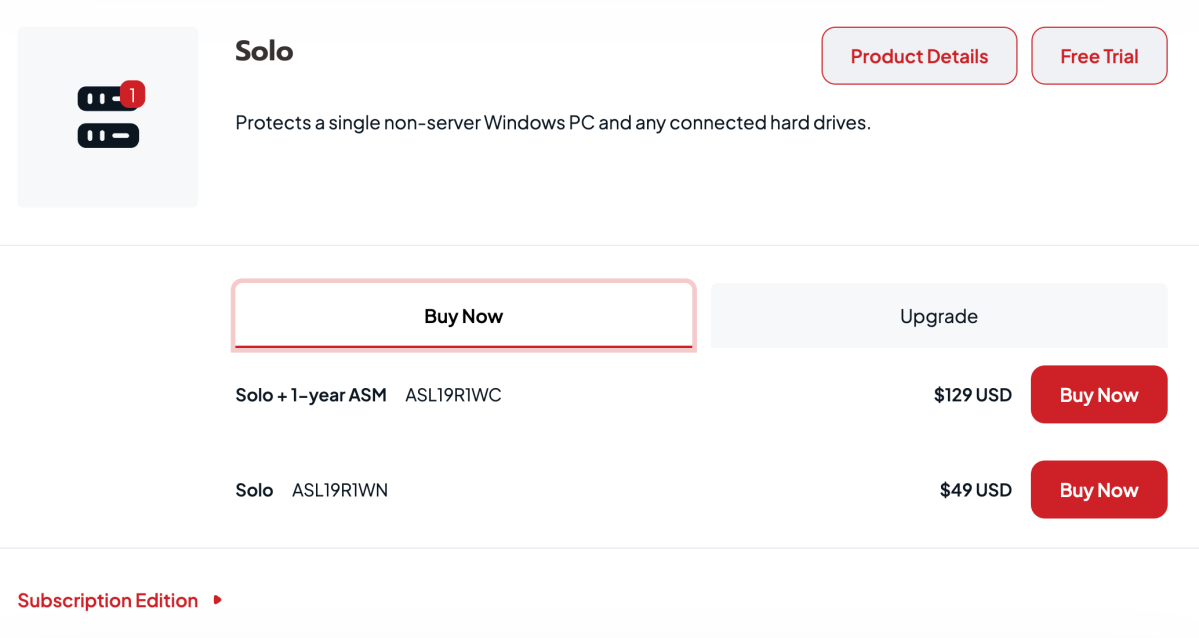
If you want a more detailed breakdown on the differences between versions of Retrospect, check the comparison chart on the Retrospect site.
As you can see below, the Wasabi-powered Retrospect cloud storage is a bit pricey for the average user. Did I say a bit? I meant a whole lot. In point of fact, it’s three times Wasabi itself, which was $7 per TB per month at the time of this writing. Err…
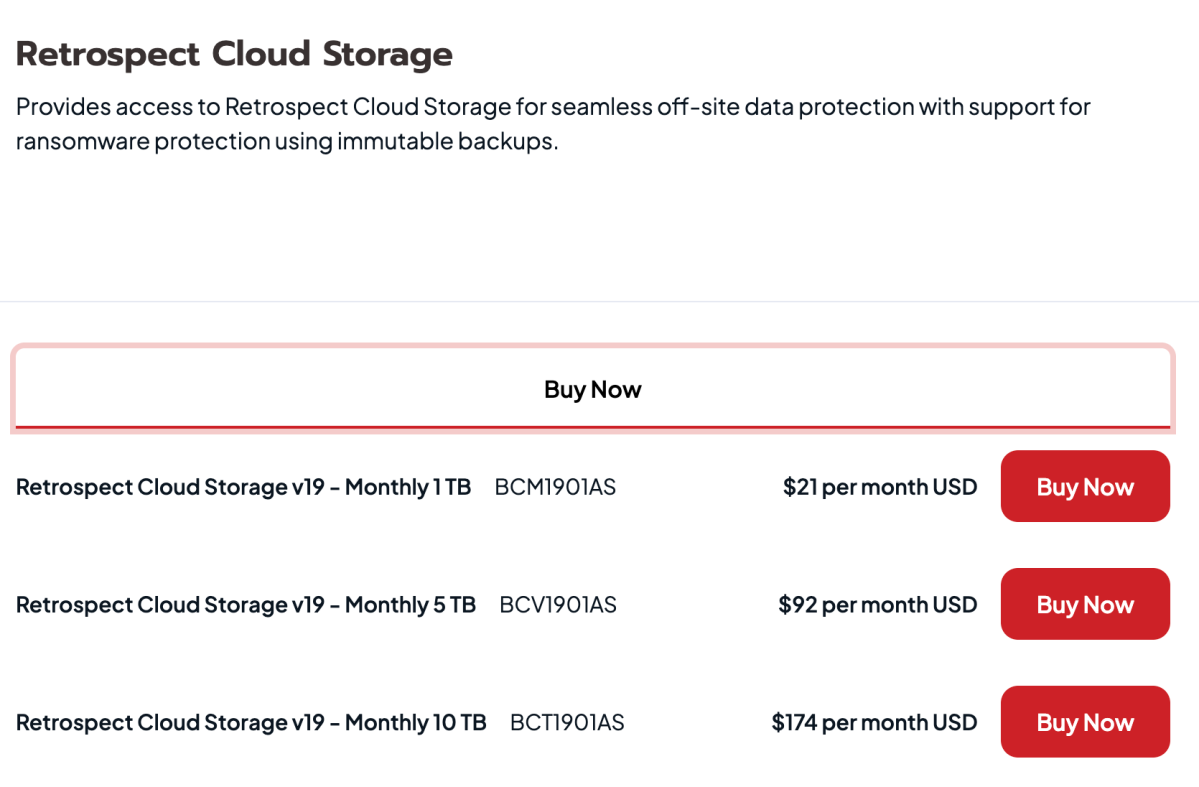
Even though Retrospect Solo 19 makes it a tad difficult to use third-party online storage, I can’t recommend a service that’s three times the cost of others. Even if it’s slightly easier to use. As to that…
Is Retrospect 19 Solo easy to learn and use?
Retrospect 19 Solo’s interface is a bit dated in appearance, but the major learning hurdles come from it operating differently from most backup programs. Everything makes sense in the end and the power and versatility of pricier versions can be worth it, but the program’s approach simply makes for a steep learning curve.
A good long look at the Retrospect 19 users guide is almost a necessity. Thank me later. As to some of the particulars…
First off, the program’s vernacular is off the beaten path. Data repositories to be backed up are defined as “Volumes,” which can be drives, per normal nomenclature, but also clients on other computers, or files and folders, which are added under “Subvolumes,” and “Defined as volumes.”
Destinations are “Backup sets,” which makes sense when it comes to sets of media you might rotate (which Solo does not help with), but isn’t intuitive to the average user. BTW, rotating means swapping out multiple discrete media according to a schedule — say, employing seven hard drives, optical disc/tape “Devices,” and using each only on a specific day of the week. This is really an enterprise deal where carousels and tape libraries are still common.
“Selecting” is where you find the filters that skip or include various types of files. This is an area where Retrospect really shines — you can apply any number of rules or criteria about what to back up and what to skip. It’s also likely overkill for the average user.
Jobs are “Scripts,” which aren’t created until you schedule a job created with Backup Now. Extremely efficient but not entirely intuitive. Scripts are not found under the Backup, but the Configure section of the function tree at the left of the main window.
You can apply any number of rules or criteria about what to back up and what to skip.
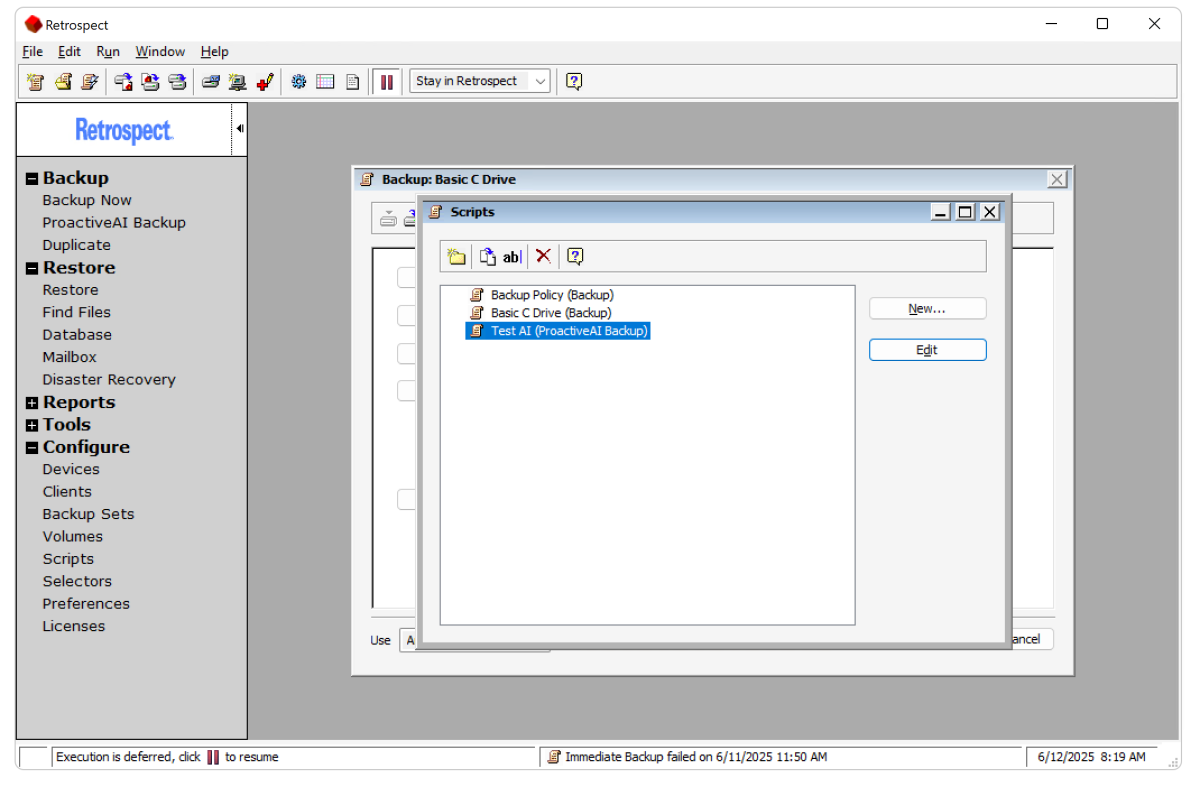
Retrospect uses discrete catalogs, aka indexes, for its backups and these are stored separately (with the rest of the program data) from the backup. Most backup programs store indexes inside the backup container, or along with it.
Discrete catalogs have a great advantage in speed when retrieving data from a slow medium such as tape. Solo does not support tape, so catalogs could be seen as an unnecessary adjunct for mainstream users.
You can, of course, rebuild the catalog from the backup should you somehow lose the original — however, this can be a rather lengthy procedure. I had to do it once with tape. Never again.
The company recommends that you back up these catalogs to external media for access in case you need to perform a full system recovery from a crashed computer.
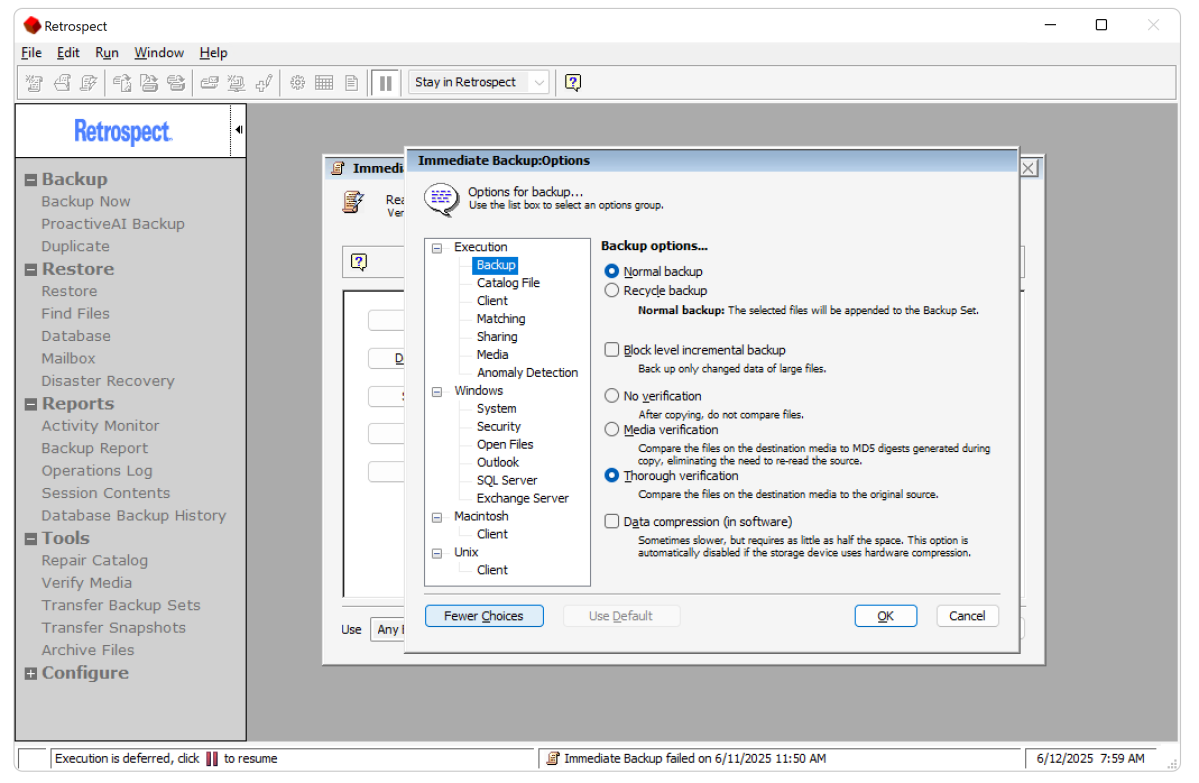
Retrospect is decently easy to use once you know it, but it’s obvious that functionality was removed from Solo without proper adjustment to the interface. The program will actually let you select a network resource to back up (see above), but then not back it up, with an error in the log that basically says “not allowed by license.” Sloppy.
Adding a cloud destination requires either providing keys from your storage provider, or signing in to the service via web access. However, this must be done for every different backup. Perhaps this is more secure, but it’s most certainly a pain during setup. Most backup programs retain their storage service connections.
So, no, Retrospect 19 Solo is not easy to learn, but yes, once you know it, it’s easy enough to use. It is extremely versatile and powerful, but if you’re looking for simplicity then Retrospect 19 Solo is quite likely not your cup of tea.
How does Retrospect 19 perform?
To confirm that Retrospect’s backup engine hadn’t gone AWOL after 30 years (it hasn’t), I ran a host of backups: full, differential, and several incrementals, targeting a 10Gbps USB SSD, the network, and internal NVMe SSDs.
As expected, Retrospect purred like a kitten during those backups and the subsequent restores. Even with two backups going at once. Indeed, the only times I’ve ever had an issue with a Retrospect backup, it was a problem with the media — back in the days of, yes, tape.
I also tested the anomaly detection by altering and renaming files in various numbers, and Retrospect detected those changes as advertised.
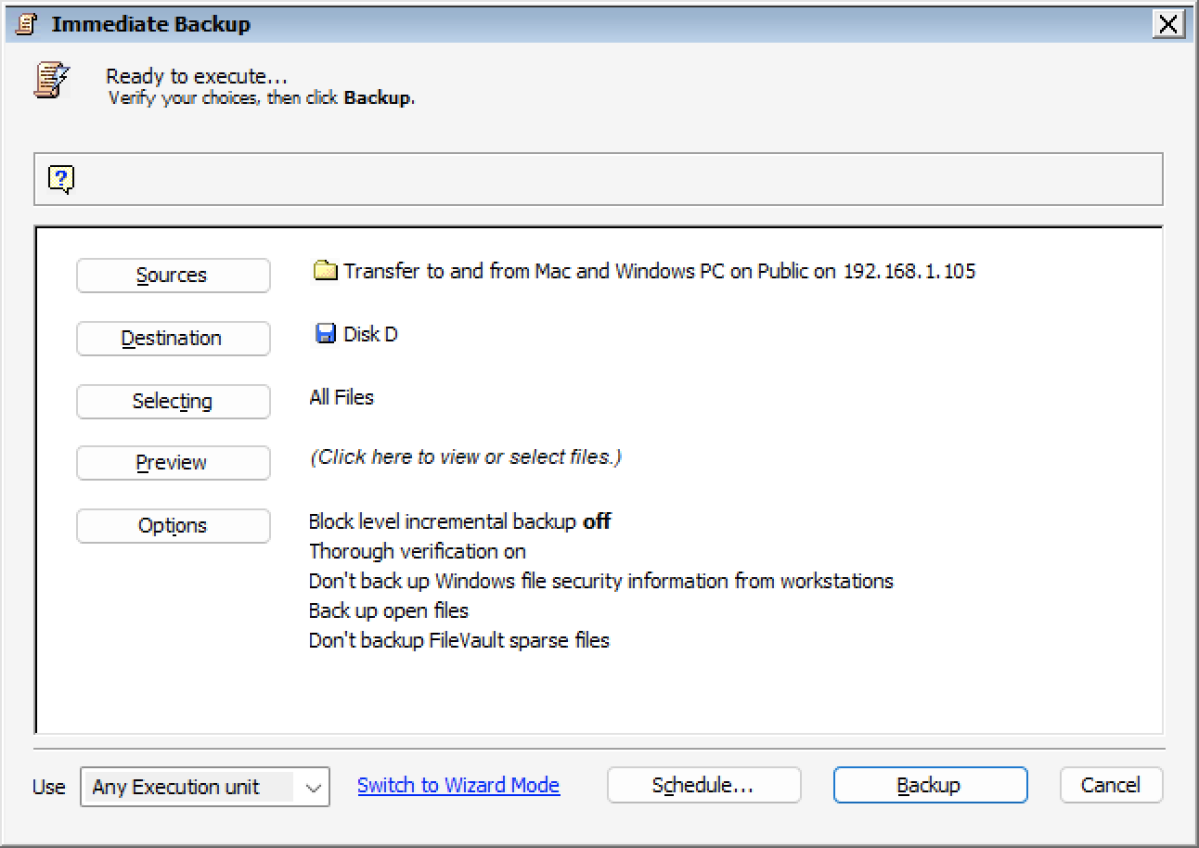
Retrospect 19 Solo was perfection when it came to both the backup and restore operations that it supports. Faster than most, glitch-free, and with accurate feedback on the progress of backups — something not a lot of backup programs provide.
I have zero qualms about Retrospect 19 Solo’s reliability and performance, it’s merely a matter of value.
Should you buy retrospect 19 Solo?
Honestly, no. The steep learning curve, but most especially the lack of disaster recovery makes it largely an unnecessary expenditure. You can do roughly the same thing using Windows File history.
Retrospect 19 Desktop is a different kettle of fish. It’s initially pricey at $169 for the perpetual license, but it has the disaster recovery, network backup, and extensive hardware support that Solo lacks.
But there are plenty of more affordable (some free) options than either Retrospect version out there. Easeus Todo Backup, Aomei Backupper, and Minitool ShadowMaker to name a few. Check out the best backup software hub for even more choices.






