Save individual emails locally to your hard drive in the new Outlook
Microsoft recently hinted at an official end date for the classic Outlook app. You still have some time with it, but eventually you’ll need to switch over to the new Outlook app (or another email app altogether). Understandably, many users are holding off because the new Outlook is missing features that have been in classic Outlook for a while.
If you’re already using the new Outlook, you may have noticed that there’s no more “File” menu in the main window of the app and in the windows of open emails. Because of this, you can’t save messages in MSG format anymore in this way.
However, the new Outlook app does have a save feature. To save an individual email as a local file, simply open the email in a separate window and click on the three-dot menu in the top right-hand corner. (The one in the actual message, not the overall toolbar.)
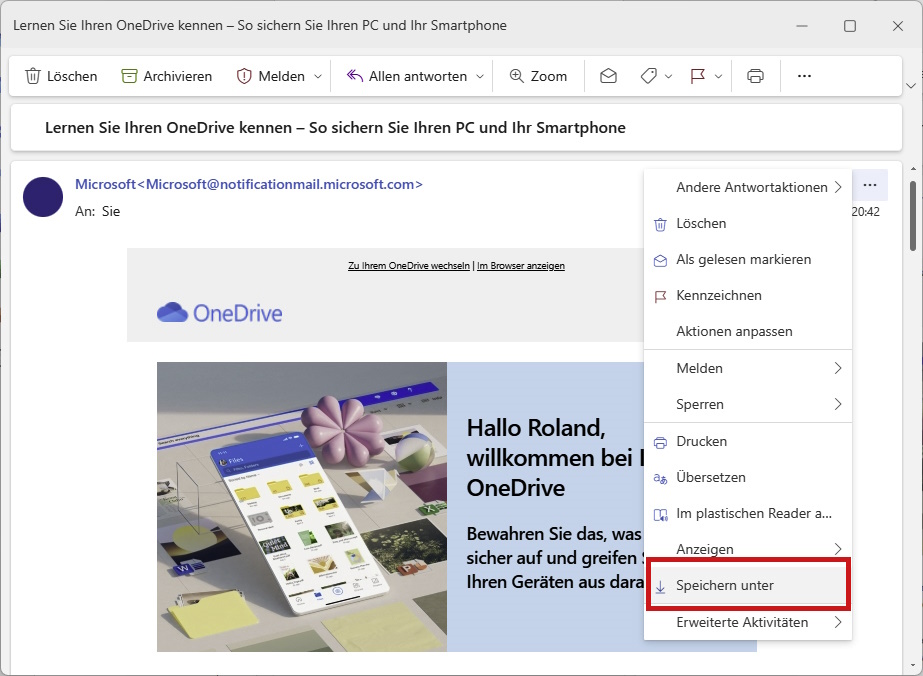
The new Outlook no longer contains a “File” menu. To save individual emails, open the three-dot menu in the message instead and click “Save as.”
IDG
After clicking, a menu opens in which you can select the Save as command at the bottom. But don’t be surprised: the new Outlook only supports the EML format, which stands for “electronic mail.”
Further reading: What you need to know about the new Outlook
This article originally appeared on our sister publication PC-WELT and was translated and localized from German.



/cdn.vox-cdn.com/uploads/chorus_asset/file/25786941/supernote1.jpg)


