The new Google Home automations editor just got smarter
Google’s revamped editor for smart home automations just got a few more tools in its toolbox, including more ways to determine when routines should be triggered as well as one-time-only automations.
Google announced the improvements this week, noting that the new automations editor for the Google Home app is still rolling out in waves to Android and iOS users. The editor debuted in Google’s Public Preview program last month.
Among the latest changes to the automation editor is the addition of new conditions, or criteria that must be met before a given routine can run. A “condition” is the second (and optional) component of a newer Google Home automation; “starters” are the events that initially trigger an automation (such as a time of day, or a security camera spotting a person or a package), while “actions” specify what the automation will actually do (such as turn on your living room lights).
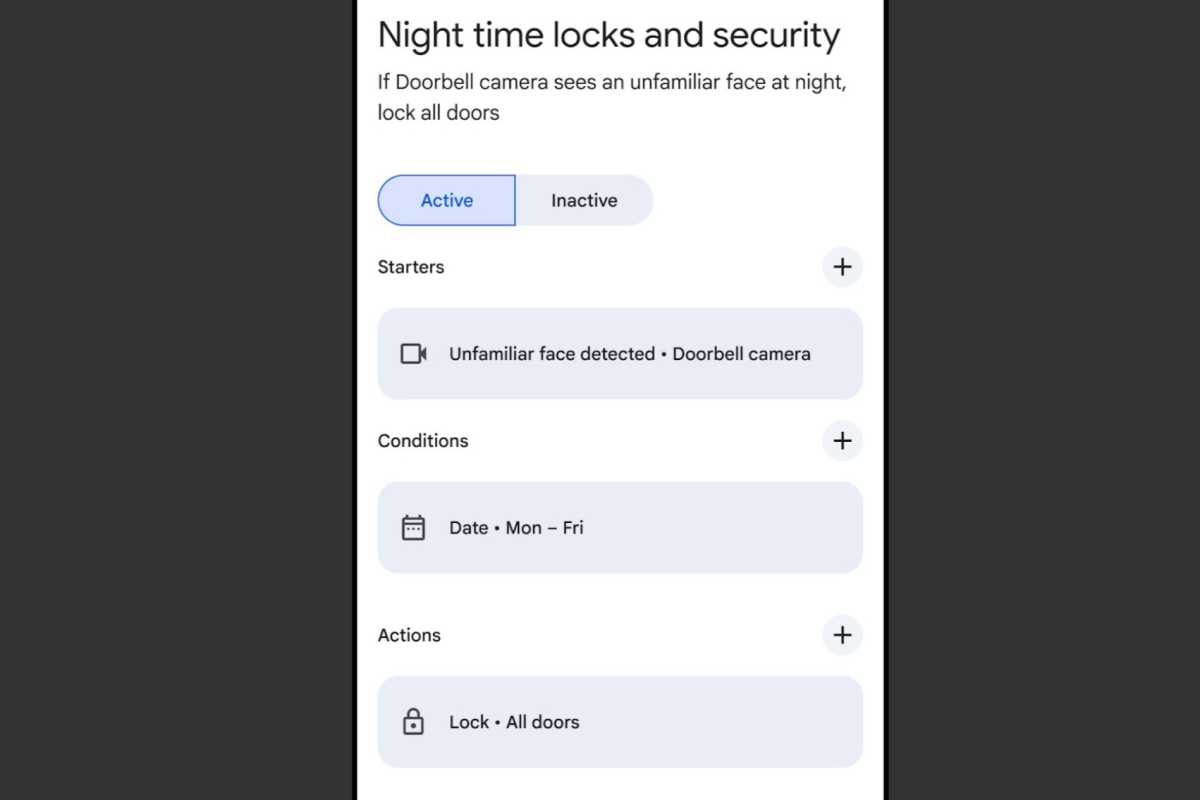
The new Google Home automations editor now offers more “conditions,” or criteria that must be met before a given automation can fire.
The newly added conditions include presence states, such as “someone is home” or “everyone is away.” Another new type of condition requires automations to run only on specific dates and times, such as only on Mondays through Fridays.
Besides the new conditions, the retooled Google Home automations editor now lets you create one-time automations.
While the editor used to default to automations that recurred daily, weekly, or on a similar schedule (like “every Thursday at 8 a.m.”), you can now create automations that fire only once (“this Thursday at 8 a.m.”). You can even set one-time automations to delete themselves after they’ve run.
The new Google Home automations editor is still playing catch up to the older version in some ways; for example, thermostat controls, camera on/off toggles, light effects, and light colors are still not supported in the newer editor. Google also notes that “some starters and actions” available in older Personal Routines won’t yet work in the new automations editor.
Luckily, you can always revert to the previous version of the routine editor; just go to the Automations tab, tap the Create + button > New automation > Menu (the three-dot button) > Previous household editor or Previous personal editor.
This news story is part of TechHive’s in-depth coverage of the best security cameras.






