Windows 11 upgrade: Can I keep using my old Windows 10 license?
When upgrading from Windows 10 to 11, most users focus on technical questions:
- Will my existing computer meet the increased hardware requirements?
- Will I find my way around the new interface?
- Are there suitable drivers for my peripherals?
Equally important, but often overlooked, is the question of a valid license (get a new Windows 11 license for 50% off on the PCWorld Software store):
- Can I transfer my Windows 10 license to Windows 11, or do I have to buy a new one?
- Is it possible to run Windows without a license, or does that make you liable to prosecution?
- And what happens to my existing Windows 10 license if I buy a new computer for Windows 11?
Don’t worry, in most cases, the upgrade from 10 to 11 is not only technically, but also legally, completely problem-free and largely automated. This is because the Windows update checks in the background whether your computer’s hardware is suitable for Windows.
If this is the case, Windows prompts you to perform the upgrade with a message in the taskbar corner.
If you agree, Windows 11 will be installed almost entirely automatically and will also take over the existing license.
You don’t need to worry about anything and the upgrade is free of charge.
Table of Contents
How the Windows upgrade works thanks to a digital license
The so-called digital license is responsible for this mostly smooth upgrade. This was created automatically when Windows 10 was installed and stored on the Microsoft servers.
The license code includes a hash value that Windows generates from an analysis of the computer’s hardware. There is also the product key.
Minor changes to the hardware, such as a new mouse or keyboard, a new screen, more RAM or even replacing the graphics card, have no effect on the digital license code.
However, if you change the motherboard, you must expect Windows to ask you to enter the product key after installation.
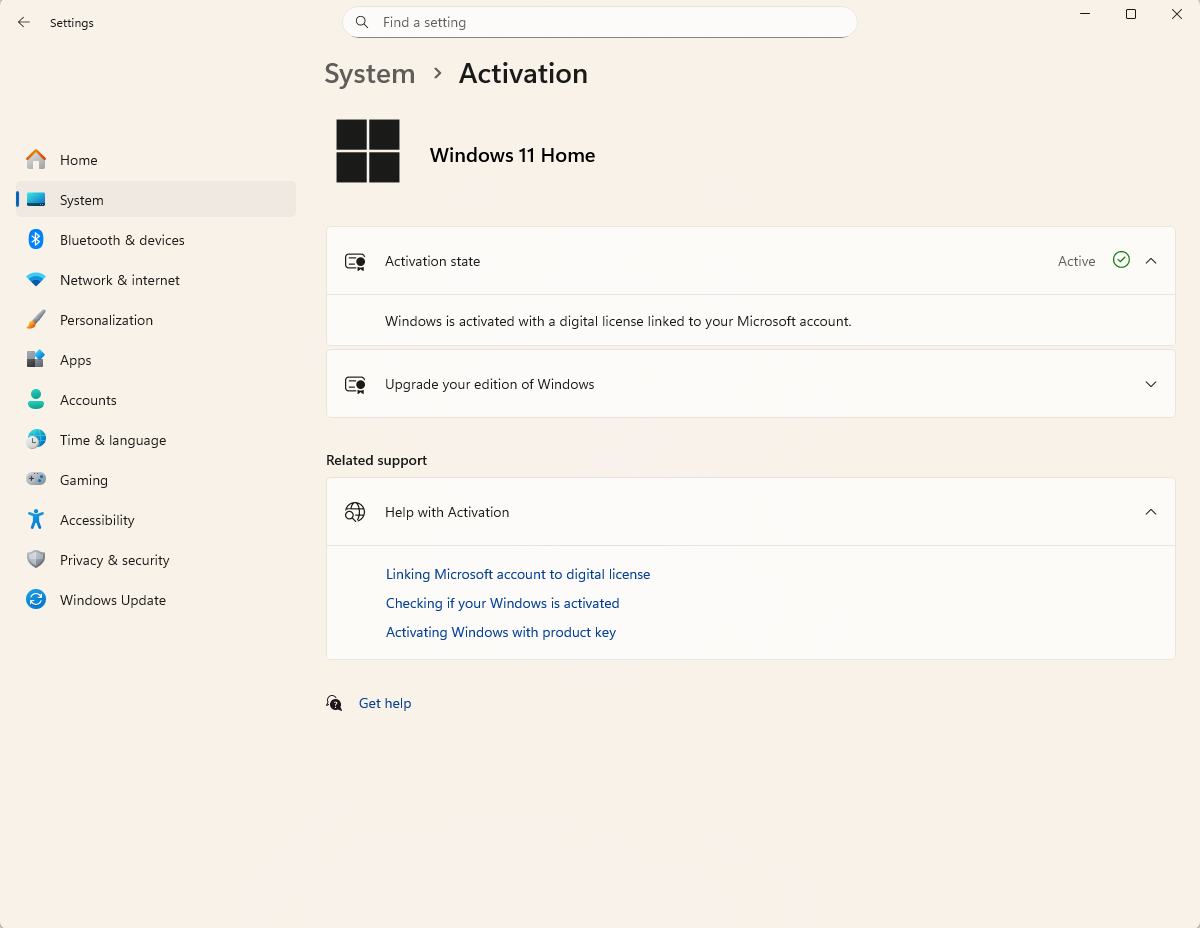
In the Windows settings under “System -‘ Activation” you can see whether your Windows version is already running with a valid license or whether it still needs to be activated.
Sam Singleton
You can easily check whether the transfer of the digital license has worked and the previous code is still valid once the installation is complete.
To do this, open the “Settings” via the start menu and click on “System -> Activation”. Next to “Activation status” you will see whether Windows has been activated.
If you click on the small arrow pointing downwards, you can also find out whether your activation is linked to your Microsoft account, i.e. whether it has been saved online.
To do this, you must of course have such an account and log in to Windows with it.
Windows without a licence
If you want to install Windows but do not have a license for the operating system, you can still use it for 30 days without restrictions.
After that, a watermark will appear in the bottom right-hand corner of the desktop that cannot be removed.
In addition, some personalization options in the settings will be greyed out and can no longer be accessed. Although it’s still possible to use the operating system, this is not legally permitted.
Upgrade to Windows 11 when changing components
If your current computer does not meet the hardware requirements of Windows 11, the operating system does not offer an upgrade and therefore no automatic transfer of the digital license.
You now have three options. Firstly, you can install Windows 11 on older, officially unsupported hardware using the freeware Rufus.
Once the operating system is installed, you can license it as described in the next section.
Secondly, and this is the better medium-term solution, you can modernize your computer and install a motherboard with the latest CPU and a TPM chip in version 2.0.
Before you do this, use Rufus or Microsoft’s Media Creation Tool to create a boot medium with Windows 11, from which you can start your computer and then reinstall Windows 11.
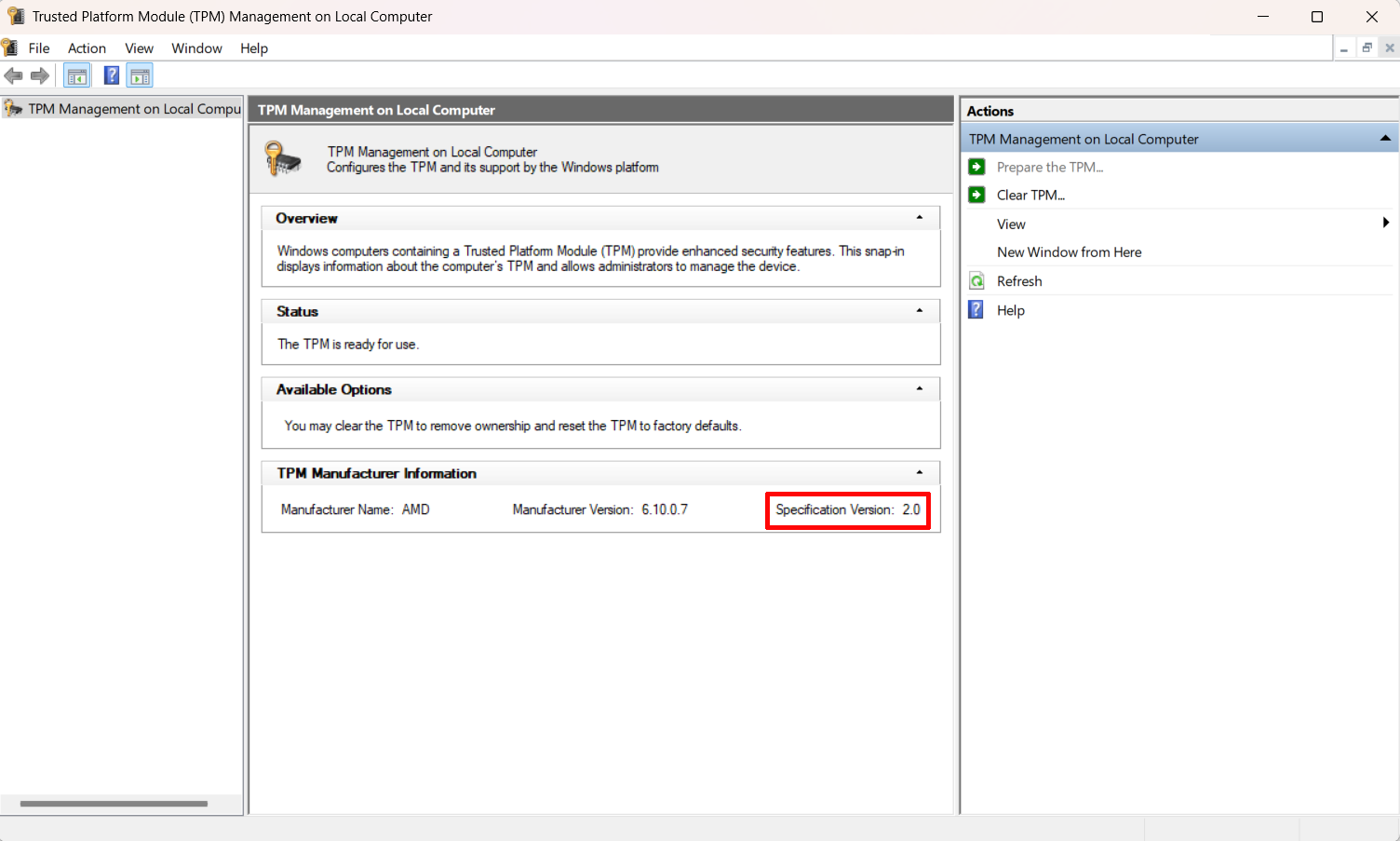
You can find out the version of the TPM chip on your motherboard in Windows 10 and 11 by entering the tpm.msc command after the “Specification version” entry.
Sam Singleton
Thirdly, you can also buy a completely new computer for Windows 11. New PCs are often sold with a pre-installed operating system, so you get a second Windows license.
This has the advantage that you then have two computers with an officially licensed operating system that you can use in parallel. The disadvantage, however, is the higher price.
If you want to save yourself the additional expense, you can also buy a computer without a pre-installed operating system or assemble one and then use your existing Windows 10 license to set up Windows 11.
New PC: Requirements and the preparatory work
When setting up Windows 11 on a computer with a new motherboard or on a newly purchased computer, you can in principle take the Windows 10 license with you from your old computer. However, some requirements must be met:
- You have a retail version of Windows 10, which means you bought Windows 10 independently of your PC. The other option would be an OEM version (Original Equipment Manufacturer), which is sold pre-installed together with the computer and cannot be transferred to a new computer at a later date.
- You have purchased Windows 10 and have not upgraded from Windows 7, 8 or 8.1 free of charge.
You can find out whether you have a retail or OEM version of Windows via the command prompt.
Type
cmdin the taskbar input window and click on “Run as administrator” in the Start menu window. Enter the command
slmgr -dli and press the Enter key. If it is a retail version, the confirmation “Description: Windows (R) Operating System, RETAIL Channel” appears after a short pause.
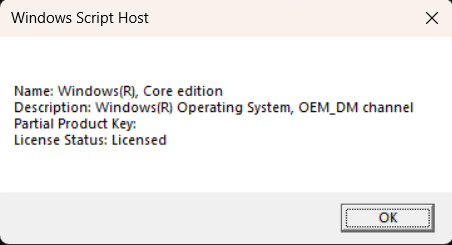
Use a command in the Windows command prompt to determine whether you are working with a retail or an OEM version of the Microsoft operating system.
Sam Singleton
Please also note that you can only upgrade a 64-bit version of Windows 10 to 11. As there are no longer any 32-bit versions of Windows 11, you cannot upgrade from Windows 10 in the 32-bit version.
It’s also not possible to switch from a Home version of Windows 10 to Windows 11 Pro, for example.
Important note: Before you start installing Windows 11, you should definitely back up your important data and documents.
Buy a Windows 11 license
If you are installing Windows 11 but do not have a digital license or product key, the operating system offers you the option of purchasing a license from the Microsoft Store under “Settings -‘ System -‘ Activation”.
The Home version costs $139, the Pro version $199. The prices are significantly lower in computer shops and online retailers.
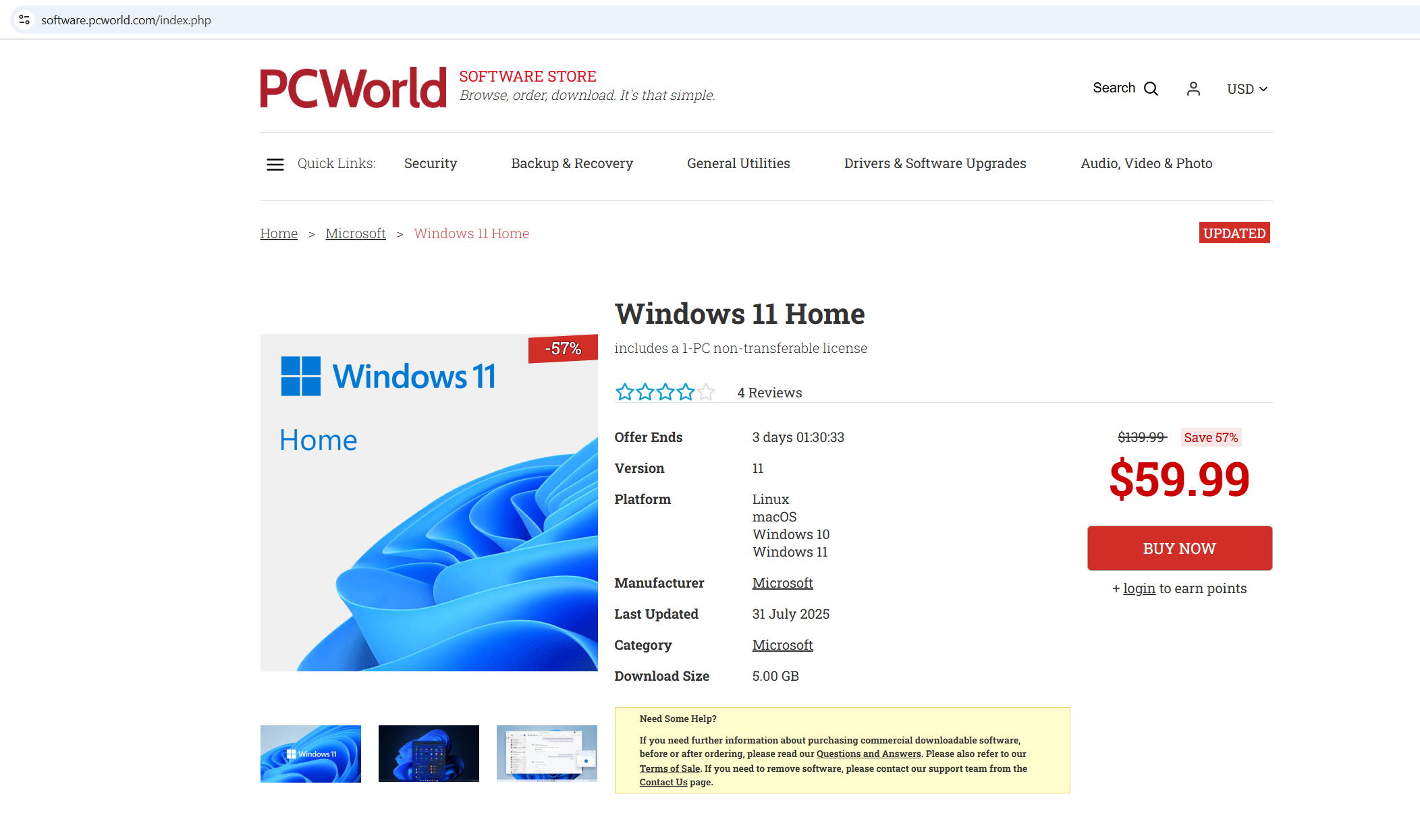
The System Builder versions are cheaper than the standard versions of Windows 11 and are therefore also recommended. You only have to do without Microsoft support, everything else is identical.
Sam Singleton
In addition, some online shops are already selling Windows 11 for less than five euros. Although such offers are not prohibited per se, the licenses offered there harbor the risk of Microsoft declaring them invalid at some point and blocking them.
These are often retail licenses that were supposedly no longer needed by the original owners and were therefore released.
If the Windows version for which the license was originally purchased is no longer used, the resale is legally permissible. However, this cannot be verified so proceed at your own risk.
You can never be sure that the original owner will not reactivate the product key. This means that your Windows version will only run for a transitional period.
System Builder versions of Windows 11 are therefore recommended.
They are identical to the regular full versions, but the customer is not entitled to support from Microsoft. These versions are often sold under the name OSB, which stands for OEM System Builder.
However, they are actually retail versions that can be sold independently of the hardware.
Transfer and save the previous product key
Now you need to find out the product key for your Windows 10 license. It can be found in the confirmation email you received after purchasing Windows or on a label in the Windows box.
If you can no longer find the email or the box, read the product key directly from your old Windows 10 installation. You can use the free Zebnet Windows Keyfinder tool to do this.
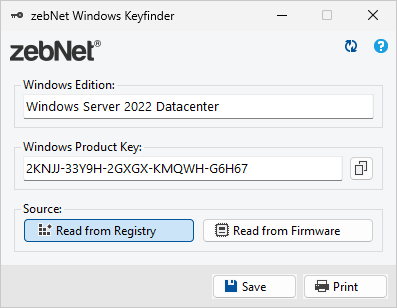
Windows Keyfinder reads the Windows product key from the registry. Because of the similarity to Windows 10, Windows 11 will appear as “Windows 10 Pro”.
ZebNet
We also recommend linking the product key to your Microsoft account. In Windows 10, you can do this in “Settings” under “Update & Security -> Activation”, in Windows 11 under “Settings -> System -> Activation”.
Windows can then identify you during installation using your email address. As soon as you have logged in to your Microsoft account, the operating system will automatically retrieve the product key from there.
The final step is to reinstall Windows 11 on the PC
Once you have completed all the preparations, you can start the installation. If you have an upgraded PC, there is a good chance that Windows 10 will start again straight away despite the hardware changes.
Otherwise, delete the Windows partition and create a new one using the setup program.
During installation, Windows 11 will ask for the product key. You can skip this step by clicking on “I don’t have a product key”.
You can use Windows for 30 days without entering a product key. This is permitted as long as you have a license.
As soon as the setup is complete, go to “System -> Activation” in the “Settings”, click on “Change” under “Change product key” and enter the key.
Windows 11 should accept the old product key from version 10.
Transferring the Windows 10 license to a new computer with Windows 11 is exactly the same as after upgrading the hardware. You only need to note that once you’ve set up the Windows 11 PC, you may no longer formally use the previous computer with Windows 10.
This is because a Windows license may only be used on one computer at a time.
What the activation status means
In the Windows 11 Settings app, under “System -> Activation”, you can check whether the operating system has already been activated and linked to your Microsoft account. Windows distinguishes between four different cases.
- Windows is activated: Windows has been activated, but the license is not linked to a Microsoft account.
- Windows has been activated with a digital license: Windows has been activated, but the digital license is not linked to a Microsoft account.
- Windows has been activated by a digital license linked to your Microsoft account: Windows has been activated and the digital license is already linked to a Microsoft account.
- Windows is not activated: Windows has not yet been activated. An error message is displayed for this reason. You may need to purchase a new license for the operating system.
This article originally appeared on our sister publication PC-WELT and was translated and localized from German.






