Your PC’s mouse has hidden powers. Here’s how to unlock them
Mapping macOS mouse buttons
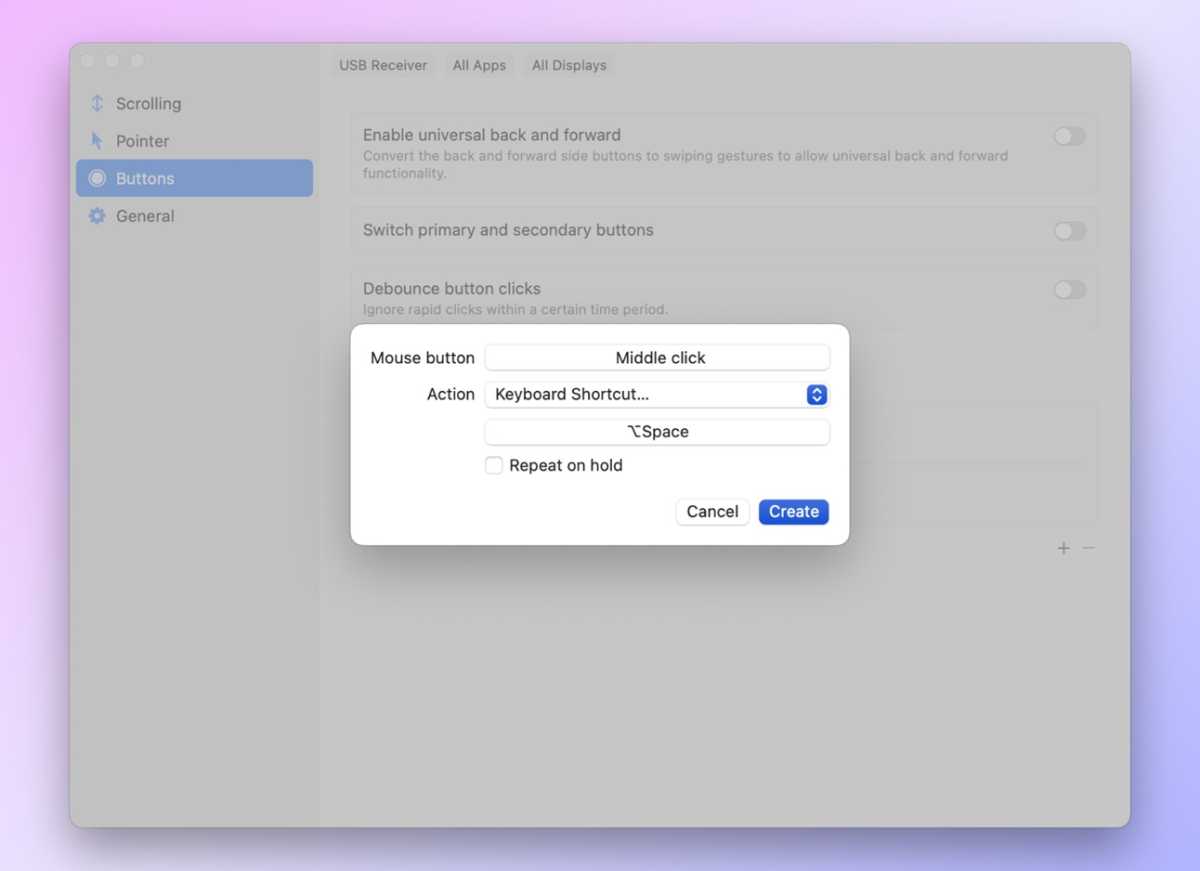
Jared Newman / Foundry
macOS has a bunch of neat apps for programming your mouse buttons, but if you just want a simple option without any fancy chording or layering features, Linear Mouse gets the job done for free.
Programming your mouse buttons in Linear Mouse is easy: just head to the Buttons tab, click the “+” button, then press the mouse button you want to set up. You’ll see a drop-down menu with a list of potential actions to assign to that mouse button.
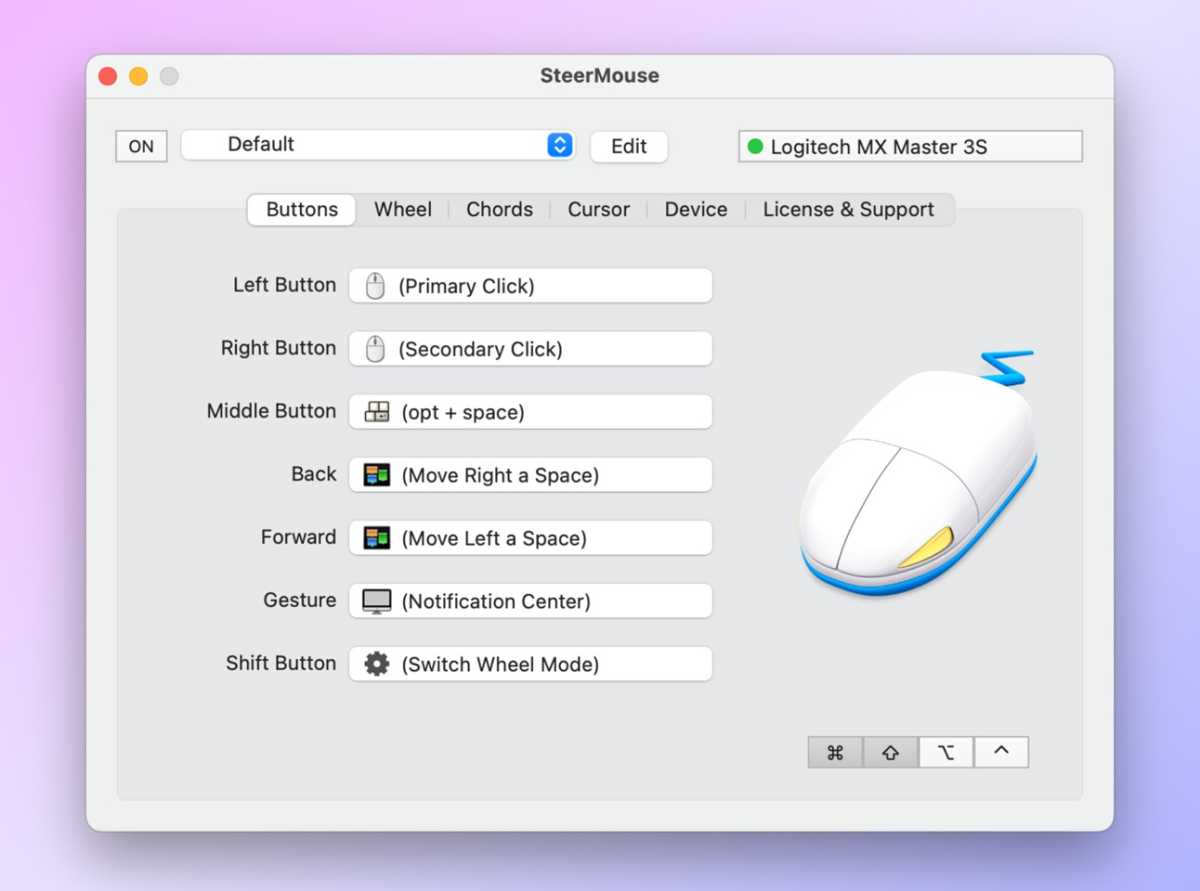
Jared Newman / Foundry
For more advanced mouse controls, I recommend SteerMouse, which costs $20 but offers a 30-day trial with no payment info necessary.
SteerMouse has the same basic button remapping features as LinearMouse, but it also offers a “Chords” feature that lets you perform extra actions by clicking two mouse buttons at the same time. To set this up, just head to the Chords tab, hit the “+” button, and choose a pair of mouse buttons. You can then use the “Function” menu to choose what happens when you click them.
With SteerMouse, you can also combine mouse buttons with keyboard modifiers such as Cmd and Shift to perform extra actions. To set this up, click your desired modifier keys at the bottom of the app so they’re highlighted in gray, then click the mouse button you want to assign. Now you can assign a function that only triggers when the modifier key is pressed. (You can combine these modifier keys with Chords as well, effectively allowing for dozens of mouse-based shortcuts.)
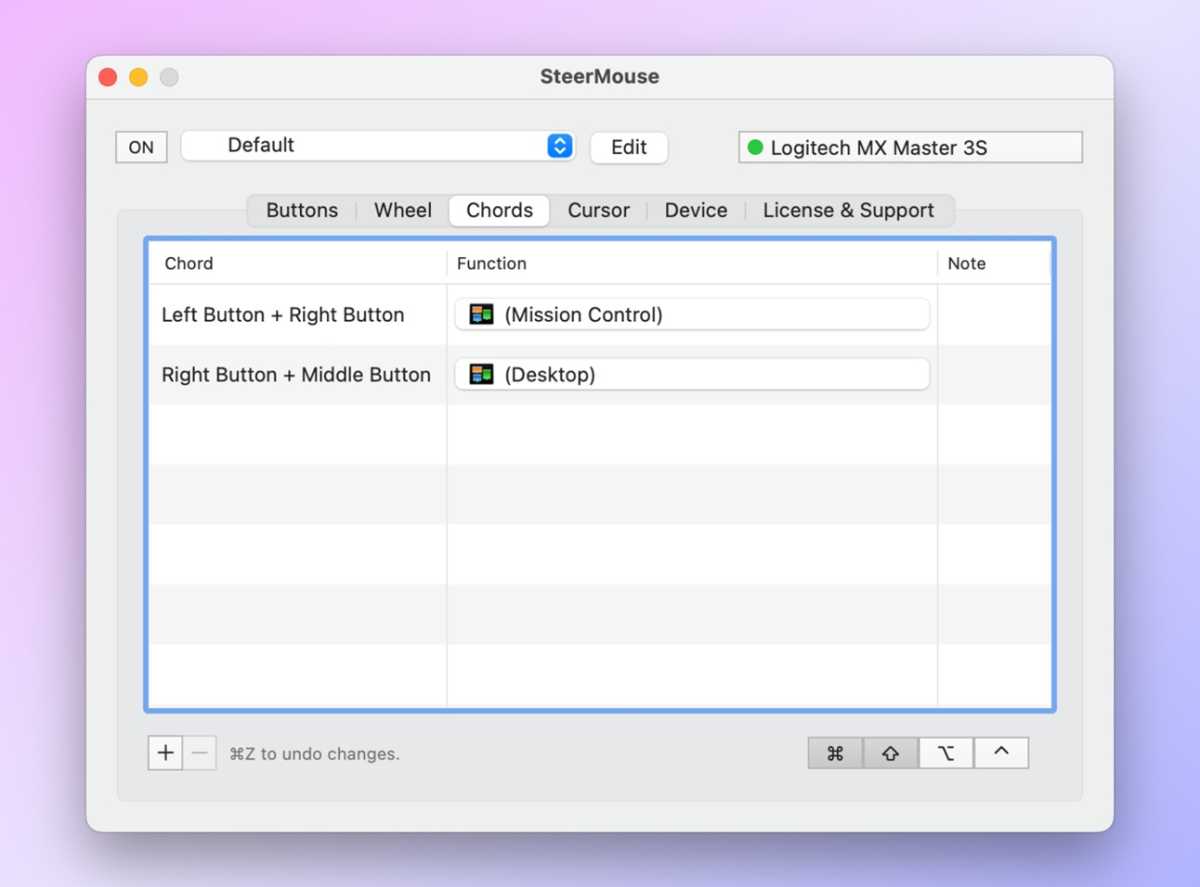
Jared Newman / Foundry
Note: These apps require Accessibility permissions on macOS, allowing them to perform computer functions on your behalf. Once installed, head to Settings > Privacy & Security > Accessibility, then enable the toggles for either LinearMouse or SteerMouse.






